This is Part 2 of the series Family Tree Software Alternatives, which was originally motivated by the planned demise of Family Tree Maker (FTM) (FTM was subsequently bought by Software MacKiev and revived). If you haven’t already, please read Part 1 first on How to Scrub Your Data. In Part 1 I showed how FTM does not produce GEDCOM standard compliant files (have you contacted Software MacKiev yet?) and explained a few things you can do within FTM to fix your data. In this article I’ll go through the steps to export your family tree to a GEDCOM file and edit the file directly to fix things that can’t be changed in FTM. But you don’t want to edit your GEDCOM directly until you’re completely finished making changes in FTM. The steps for both the Mac and Windows versions are similar, but the figures shown are from a Mac.
Most people probably know how to export their family tree, but for those who don’t, here are the steps:
1. Go to File > Export (Fig 1)
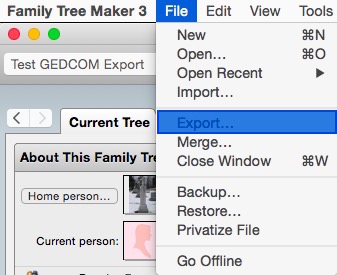
2. Select either the entire file (most cases) or selected individuals, GEDCOM as the file type (not GEDCOM for FTM16), and make sure the boxes to include private facts and notes and media files are checked. Do NOT check the box for “Privatize living people.” If you choose selected individuals, check the box “Include only items linked to selected individuals.” Click the Export button (Fig 2). Note: you cannot export tasks, charts, reports, or books.
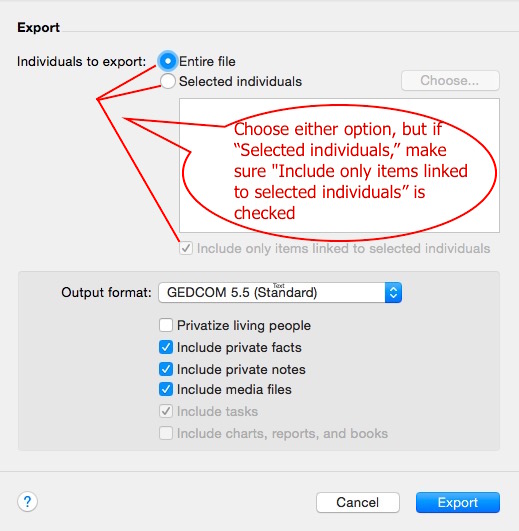
3. Give your GEDCOM file a name, choose a location, and click the Save button (Fig 3)
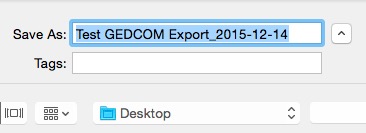
4. You should get a message that the tree has been successfully exported. Click the OK button (Fig 4)
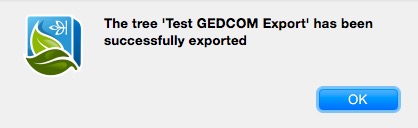
Before you import your freshly created GEDCOM file into another application, you should clean up a few things, some of which I mentioned in Part 1. In order to fix some of the problems in a GEDCOM file, you’ll have to open it in either a plain text editor (like TextEditor on Mac or Notepad on Windows, but don’t use a word processor) or a GEDCOM editor. The advantage of a text editor is that you already have one on your computer. The disadvantage is that GEDCOM was not intended to be human readable (although it can be); this is the advantage of a GEDCOM editor—it can make the file more readable. The disadvantage of a GEDCOM editor is that there’s a learning curve to using it. Here are a few options: GedPad (Windows, free); and GEDCOM Lexer Plugin for Notepad++ (Windows, free). Unfortunately, there are no good GEDCOM editors for Mac that I could find, except possibly GenealogyJ, which requires a legacy version of Java. There’s an app called GEDCOM Editor, but it discards invalid syntax and is no longer supported.
For Mac users I recommend either Text Edit or one of the Windows options, especially GedPad as it’s free, can be installed easily using Wine-type software like CrossOver, and has some nice features like Search and Replace. Ben has two tutorial videos that apply here, one on how to run a Windows app on your Mac using CrossOver, and one on how to use VirtualBox. (Note: these videos also show how to install RootsMagic (RM), which is no longer needed since RM provides an app already bundled with CrossOver. But the steps in the videos still apply to other apps like GedPad). While I like both CrossOver and VirtualBox, I think CrossOver is a little expensive, and you must keep paying for major updates. VirtualBox is free, but you must have a valid Windows license, and it requires a lot of resources in RAM and disk space, since you’re installing a full version of Windows on your Mac. I prefer one of the free alternatives to CrossOver, such as Wineskin, WineBottler, or PlayOnMac; they’re all based on the open source Wine engine. In a separate article I will explain how to install a simple Windows app with no dependencies, like GedPad, using WineBottler. For most of this article, I will be using a plain text editor, but when I refer to “editor,” you can use either a text editor or a GEDCOM editor.
WARNING: Before editing your GEDCOM file, make a back-up, and make a new back-up (with a different file name) after each major step so that you can revert to an earlier version if needed. Making the wrong change to your file will result in the loss of some data at best, or failure of your GEDCOM to be imported at worst. Follow the instructions below, or use the GEDCOM 5.5.1 Standard document, and make sure you understand what you’re doing.
Open up your GEDCOM file in your editor. You will see something like Fig 5.
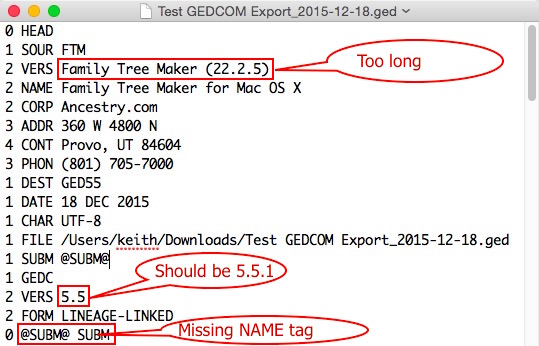
The line numbers indicate each line’s level in the hierarchy—be very careful not to change them unless the directions say so. The word in all caps after the line number is the tag. The VERS tag after SOUR FTM is too long—it can be only 15 characters. Change it to the version number for your copy of FTM (e.g. 22.2.5). The DEST tag should list the application the file will be imported into; it was mainly used when GEDCOMs were used for Mormon Church Ancestral Files or temple ordinance clearances. If you know the destination, you can change GED55 (no more than 20 characters), as long as the file does not contain any product-specific tags; otherwise, change it to match the SOUR tag.
GEDCOM files produced by FTM 3, 2014 and prior identify themselves as GEDCOM 5.5 files according to the GEDC.VERS tag but use elements (some improperly) which were added in 5.5.1 (such as the EMAIL tag, multimedia objects instead of blobs, and UTF-8). GEDCOM 5.5.1 is the current standard, even though the document is still marked as a draft. Therefore, FTM GEDCOM files should specify 5.5.1 in the GEDC.VERS tag in the header—change it accordingly. Starting with versions 2014.1 and 3.1, FTM correctly specifies 5.5.1 as the GEDCOM version, so it’s only necessary to change this for earlier versions of FTM.
Also in the header, the submitter record requires a NAME tag under it. After the line 0 @SUBM@ SUBM, add the following line, replacing “Your Name” with the name you want to use:
1 NAME Your Name
Now that the header is fixed, here’s how to correct the items I discussed in Part 1.
Also Known As: If you didn’t pick option 1 or 2, first you might want to see if your chosen FTM replacement can read the ALIA tag the way FTM intended. If it does, you have nothing further to worry about. If it doesn’t, you can simply find and replace all instances of ALIA with the custom tag _AKA (the underscore is required as it designates it as a custom tag). Just be aware that some apps ignore custom tags and may or may not provide a log file listing what they ignored. As of FTM 2014.1 and 3.1, Also Known As is now exported correctly, so it’s only necessary to correct it for earlier versions.
Address, phone or email: Do a Find on ADDR, PHON and/or EMAIL, as appropriate . The ADDR in the header and repository records are OK, as is the PHON in the header, but any ADDR, PHON or EMAIL tag under an INDI, or individual, record does not comply with the GEDCOM standards. You will have to do the following to make them compliant (but see note below):
1. Highlight the whole line and cut it
2. Find an event under the same INDI, like a residence (tag RESI), and paste the line you cut under it. If there’s a DATE tag, the line may be below it, and if there’s a PLAC tag, you might want to put the line above it. Make sure the ADDR, PHON, EMAIL, and WWW tags all have line number 2, just like the DATE and PLAC tags. Here’s an example:
1 RESI 2 DATE 1900 2 ADDR 123 Main St 2 CONT Winslow, Jefferson, Pennsylvania, USA 2 PHON 555-456-7890 2 EMAIL mary@gmail.com 2 WWW www.marysmith.com
You could also use the ADR1, ADR2, ADR3, CITY, STAE, POST, and/or CTRY tags (optional, not shown; see p. 31 of the 5.5.1 standard). If you choose to use them, they also go under the ADDR line but before any other line, each with line number 3.
3. Go back to the blank line where you cut a line and delete it. There can’t be any blank lines in a GEDCOM file (or at the beginning or end).
Note: Be aware that few apps completely follow the GEDCOM standard on addresses, so if you try to follow the standard, you may end up losing data. See my article, “The Perils of Following the GEDCOM Standard.”
Web address: FTM uses the EVEN/TYPE tags for this, which isn’t wrong, but since there is an actual tag for web address (WWW), I prefer to use the structure in the example above.
Race: Again, FTM uses the EVEN/TYPE tags for this, which was fine under GEDCOM 5.5, but 5.5.1 introduced the FACT tag, which is more appropriate for attributes like race. Therefore, I find all instances of “TYPE Race” and change the EVEN tag above them with FACT, like so:
1 FACT Native American 2 TYPE Race
However, if your chosen genealogy app doesn’t support GEDCOM 5.5.1, do not change EVEN tags to FACT tags. I have found only the following apps can support the FACT tag: Family Historian 6, GEDitCOM II, and Gramps 4.
Sealed to Parents (LDS): FTM omits the required child-to-family link; take the following steps to correct it:
1. Search for tag SLGC and insert a blank line under it.
2. Determine the cross-reference number of the family the child was sealed to
3. Type “2 FAMC @####@” on the blank line, entering the number between @-signs with the actual cross-reference number
4. The SLGC record should now look like this:
1 SLGC 2 FAMC @1499@
Multimedia: As I discussed in Part 1, there are several things wrong with how FTM exports multimedia information:
1. It’s missing the FORM (file format) tag, e.g., jpg, pdf, etc. While this may seem unnecessary because of the file name, it is required by the standard. Some apps may let you get away without it, but if you want to fix it, you’ll have to add it to each multimedia record. Search for “@ OBJE” so you get only the records themselves, not the cross-references to them.
2. The TEXT tag is illegal in a multimedia record. Search for “2 TEXT” and replace them with “1 NOTE”. Just make sure you’re replacing only “2 TEXT” tags that occur under multimedia records; I don’t believe there are any that occur elsewhere. Any CONC (concatenation) lines after the NOTE line must begin with the number 2. You can search for “3 CONC” and replace all occurrences with “2 CONC”.
3. The DATE is in the wrong structure. It must be preceded by a CHAN (change) tag to be GEDCOM compliant. Insert a line before the DATE tag and add “1 CHAN” (note that this does not apply to a date for a fact or event). Here’s an example of the correct structure for a multimedia record:
0 @M1049@ OBJE 1 FILE /Users/keith/Documents/Family Tree Maker/Test GEDCOM Export Media/1900 US census population schedule.jpg 2 FORM jpg 2 TITL 1900 U.S. census, Winslow, Jefferson, Pennsylvania 1 CHAN 2 DATE 1 Jun 1900 1 NOTE Census Place: Winslow, Jefferson, Pennsylvania, Record for Stephen 2 CONC Larco; Roll: 1417; Page: 31A; Enumeration District: 85; citing NARA 2 CONC microfilm publication T623
Note: Many apps and websites will probably be able to read the media date as it is; in fact, if it’s correctly formatted, they may not be able to read it!
Unlinked notes: FTM does a good job of exporting to a GEDCOM file only media and sources that are linked to other records. However, it exports unlinked notes, such as if you export only selected individuals. The GEDCOM file will contain all the notes in your tree, even if you check the box, “Include only items linked to selected individuals.” A GEDCOM file should not contain unlinked records. Most genealogy apps will report and/or ignore any unlinked records, which is fine because you don’t need them anyway. However, if you want a clean GEDCOM file without any extraneous information, this is where the app GedPad comes in handy. It has a feature to find all unlinked records and delete them all with the click of a button. Here are the steps to do it:
1. In GedPad Pro, click on the middle Unlinked Records button to find the first one (Fig 6)
2. Click the Find Next button to assure yourself that only unlinked records have been found. In my tests, this was the case
3. You can safely click the red XXX button to delete all unlinked records, and then click the Save button at the bottom (not shown)
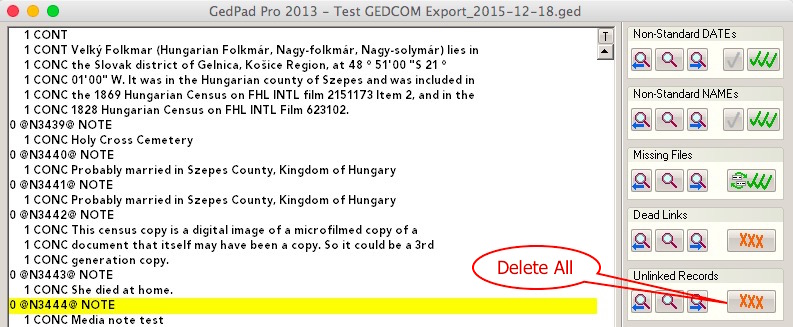
Lastly, FTM uses the CONC tag for concatenation (word wrapping) incorrectly. The GEDCOM standard states, “The CONC tag assumes that the accompanying subordinate value is concatenated to the previous line value without saving the carriage return prior to the line terminator. If a concatenated line is broken at a space, then the space must be carried over to the next line” (p. 10, italics added). Furthermore, “There are special considerations required when using the CONC tag. The usage is to provide a note string that can be concatenated together so that the display program can do its own word wrapping according to its display window size. The requirement for usage is to either break the text line in the middle of a word, or if at the end of a word, to add a space to the first of the next CONC line. Otherwise most operating systems will strip off the trailing space and the space is lost in the reconstitution of the note” (p. 37, italics added). FTM does not do this. It breaks the text at the end of the word but leaves the space after the word instead of putting it at the beginning of the next line. There isn’t much you can do about this unless you know how to code. I bring it up mainly for your information in case you run across an app that strips spaces at the ends of lines so that you end up with text that is missing spaces. However, I believe that most modern apps don’t do this. Family Historian offers to fix it for you, but I found that it added extra spaces.
Once you’re finished editing your GEDCOM file, save the final version. I recommend you now use a GEDCOM validator to ensure you’ve fixed the major errors without introducing any that will prevent your file from being imported. I highly recommend the VGedX validator because I have found it to be very accurate. While VGedX used to be an online application, it is currently “available as a downloadable, standalone, cost and ad free, Windows 64-bit, console application.” You can download it from here (as of the time of this update, use only the http link, as the https link does not work correctly).
A more user-friendly online option is the GED-inline validator. It is also fairly accurate.
After you generate your report, you’ll see an output like that shown in Fig 7. The file path and name exceeding the maximum length error shown shouldn’t be a problem for most apps.

By now, if you’ve followed all the steps outlined in this article and Part 1, you should have a fairly clean GEDCOM file that you can import into another application or website. What other apps will do with your pristine GEDCOM file remains to be seen and will be covered in the remaining parts of this series. The bottom line is that you shouldn’t just export your FTM file to GEDCOM and import it into another app or website without at least checking it, and at best fixing the errors we know that FTM includes.
Acknowledgements: Tamura Jones of the Modern Software Experience blog — Some of his articles on GEDCOM and genealogy software testing informed this series. While we don’t agree on everything, the fact that we independently arrived at some of the same conclusions should tell genealogy software developers something. Tim Forsythe of GigaTrees — for his excellent VGedX GEDCOM validator, which I used extensively to test GEDCOMs exported by FTM and other genealogy apps.
Updates
21 Dec 2015: Fixed contradictory wording about CONC tags in multimedia records. Edited paragraph on VGedX based on developer changes.
22 Dec 2015: Edited paragraph on VGedX with additional changes.
27 Dec 2015: Clarified the use of the CHAN.DATE structure in multimedia records.
2 Jan 2016: Added an Acknowledgements section.
9 Jan 2016: Added notes to the sections on Address, Race, and Multimedia that many apps will not read correctly structured GEDCOM files in these areas, so it may be best to leave them as FTM exports them.
3 Mar 2016: Now that FTM has been given a new lease on life, please see my post, “Should You Stick With Family Tree Maker?”
15 Apr 2016: Deleted the information about the VGedX GEDCOM validator.
5 Jan 2017: Based on the latest versions of FTM, 2014.1 and 3.1, I updated the information about the GEDCOM VERS tag and the Also Known As field; also updated the information about GigaTree’s GEDCOM validator.
13 May 2018: Made extensive updates.
The Family Tree Software Alternatives Series
Part 1: How to Scrub Your Data
Part 2: How to Get Your Tree out of FTM
Part 3: RootsMagic 7
Part 4: Reunion 11
Part 5: MacFamilyTree 8
Part 6: Family Tree Builder 8
Part 7: Heredis 2015
Part 8: Gramps 5
Part 9: iFamily for Mac
Part 10: GEDitCOM II
Part 11: Legacy Family Tree 8
Part 12: Ancestral Quest 14
Part 13: Family Historian 6
Part 14: Should You Stick with Family Tree Maker?
Part 15: Brother’s Keeper 7
Part 16: RootsMagic 8
How Well Does Ancestry.com Handle GEDCOM?
Family Tree Maker to GEDCOM to Other Apps Crosswalk
The Perils of Following the GEDCOM Standard
Why All Genealogy Apps Should Support GEDCOM 5.5.1
Keith, what is the best way to contact ancestry.com about this? I looked around the support page a bit and didn’t see it. A survey window popped up (qualtrics.com) so I wrote my bit in a text field there.
Here is what I submitted. Perhaps it would give others a starting point for composing their own letters, or perhaps you or others have suggestions to improve it:
“I want to know how to report a bug/feedback/feature request regarding Family Tree Maker software. I need to submit this directly to ancestry.com, not look up an answer in FAQs or forums. I can’t find where to do this in the support webpage. I don’t want to make a phone call, as the people I talk to when I do call don’t usually seem to be technically knowledgeable with either genealogy or software.
“Here is my issue: Serious genealogists utilize desktop software. I and many others are unhappy about ancestry.com’s decision to “retire” Family Tree Maker and the need to switch to another desktop program in the near future. I don’t expect ancestry.com to reverse this decision, but I would like you to commit resources/developers to facilitate your customers’ transition from FTM to other software. Making FTM compiiant with the GEDCOM 5.5.1 standard would make that transition much easier. Here’s why:
“FTM users need to be able to export complete and accurate GEDCOM files in order to migrate their data to other desktop software without data loss. GEDCOM 5.5.1 is the genealogy industry standard. FTM is not compliant with GEDCOM standards. As it is now, FTM users must spend countless hours figuring out workarounds for and cleaning up messes created by FTM’s software design defects. Consequently, we are able to spend less time actually working on genealogy, including using the ancestry.com website. This understandably creates frustration and resentment towards the ancestry.com website.
“Tell ancestry.com this: GEDCOM has been around for a long time. Ancestry.com and Family Tree Maker, as leaders in the genealogy industry, should have learned enough about the industry you lead to incorporate basic standards such as GEDCOM into your software. But you did not. This is a systemic problem; ancestry.com and FTM created the problem; you should do what you can to find solutions to the problem on a system level. You thought you could get rid of this headache by just dumping FTM, but you have created another problem for yourself.
“You could make the situation better for both your many FTM users and for ancestry.com. I urge you to look at the blog posts on genealogytools.com regarding ancestry.com’s/FTM’s GEDCOM compliance issues. I urge you to immediately assign a team of developers to work on a solution to these problems within the software, rather than leaving it to individual users to find and correct every instance of non-GEDCOM compliant data. I urge you to work with those Family Tree Maker users who are most knowledgeable with both FTM and GEDCOM to develop a solution. Pay them as consultants!! They deserve to paid for the work they do on behalf of the rest of us, and you will come out looking all the better for it.
“If you are responsive to the needs your customer base, you will reverse a lot of the negative feeling you have created.”
Margaret, excellent comment! Especially the part about paying us as consultants. Ancestry’s email address was listed in Part 1: support [at] ancestry.com. It’s buried on their corporate page: http://corporate.ancestry.com/contact-us/. I hope you will email your comment to them. I recommend you ask them to forward your email to the FTM developer as a bug report.
OK, Keith, will do!
Keith
I was very interested to read your articles on Gedcom transfers out of FTM. Having already tried to export data to Family Historian, I realise that there are some hurdles to overcome. I also tried to access the link on your page to “Part 13: Importing your FTM tree to Family Historian 6.” However, I received an error message ‘Not found, error 404’.
I hope that, once fixed, the link will give me more insights into the process.
Many thanks
Phil
Phil, please check back in a few days for my full article on importing to Family Historian. In the meantime, have you seen this article: Import from Family Tree Maker (FTM)? If you subscribe to GenealogyTools (free for articles), you’ll be notified when new posts are published.
Keith
Thanks for the prompt response. I read the article to which you refer before I undertook the sample import. However, FTM appeared to link the media (mostly census images) to the Citation rather than to the Source. I asked FH support for a comment on this and they advised that I was using Family Historian Method 2 for my sources and that “the method employed matches that are used by the program you imported from. FH simply imports the Gedcom as exported by the originating program”. I imagine, therefore, that one of the FTM Gedcom quirks must be to link media to citations. I’d really like to link direct to a source (FH Method 1).
I hope that your forthcoming article will address this issue.
Regards
Phil
Phil, both methods of attaching media are allowed by the GEDCOM standard. You’re correct that FTM generally attaches them to citations (unless you specifically attach them to sources). For some reason, Ancestry.com chose not to sync media attached to sources with their website, only those attached to citations. In any case, if FH claim they can import using both methods, then the app should be able to do just that. Moving the media from citations to sources could be very arduous, depending on how many you have. But I will certainly take a look at this in my forthcoming review.
I’d like to thank Keith for pointing out some issues with VGedX, so that they could be resolved.
I created the GEDCOM validator years ago while going through this same process of exporting and importing my own GEDCOM files into various popular Genealogy programs. My take away was that they ALL (at the time anyway) had serious issues with both the exporting and importing process, often discarding precious data on import. Keith describes in the follow-up articles some of the importing issues. I would also recommend that when importing your clean GEDCOM file into a new program, that, besides checking import logs and doing cursory examinations, you immediately, before making ANY edits, export a GEDCOM file from the new program and compare it to the imported version using some sort of difference checker. Additional problems can be detected this way that may not show up in an import log.
Thanks Tim, excellent suggestion about exporting a GEDCOM from a new program. I’ll add it to the pages about importing a GEDCOM into a new program.
Keith, I’m confused about the DATE tag: you say it needs to have a CHAN tag before it, but some examples you show do not have this, and the sample I see in the GEDCOM wikipedia article does not have this. Also, in your example and in the wikipedia example, DATE is the date of the event, not the date the record was created or changed. See below:
Quote:
https://en.wikipedia.org/wiki/GEDCOM#Ordering_of_events_that_do_not_have_dates
Conflicting information
The GEDCOM standard allows for the specification of multiple opinions or conflicting data, simply by specifying multiple records of the same type. For example, if an individual’s birth date was recorded as 10 January 1800 on the birth certificate, but 11 January 1800 on the death certificate, two BIRT records for that individual would be included, the first with the 10 January 1800 date and giving the birth certificate as the source, and the second with the 11 January 1800 date and giving the death certificate as the source. The preferred record is usually listed first.
This example encoded in GEDCOM might look like this:
0 @I1@ INDI
1 NAME John /Doe/
1 BIRT
2 DATE 10 JAN 1800
2 SOUR @S1@
3 DATA
4 TEXT Transcription from birth certificate would go here
3 NOTE This birth record is preferred because it comes from the birth certificate
3 QUAY 2
1 BIRT
2 DATE 11 JAN 1800
2 SOUR @S2@
3 DATA
4 TEXT Transcription from death certificate would go here
3 QUAY 2
Can you clarify?
When I talk about the CHAN tag above, I’m specifically referring to the DATE of a multimedia file, nothing else. This date refers to the date it was last changed (which could be the creation date). The DATE tag on a fact or event for an INDIvidual must not have the CHAN tag. See pp. 26 and 31 of the GEDCOM 5.5.1 Standard.
Can you confirm the correct GEDCOM tag for cause of death? It appears that my FTMM3 GEDCOM export uses _DCAUSE but in exploring a bit more (a link in Reunion 11 brought me to wiki-en.genealogy.net/GEDCOM_Tags) I found that it should be CAUS.
Would this be an instance of changing all instances of _DCAUSE to CAUS in my GEDCOM via Find and Replace?
Thanks!
Ah – I just re-read Part 1 and found your list of what FTM considers user-defined fields, and Cause of Death is one of them. So is it preferable to add a “new” custom fact for Cause of Death?
There is no standard GEDCOM tag for Cause of Death. _DCAUSE is a valid user-defined field, and Reunion imports it as such (RootsMagic does not). Reunion’s tag, CAUS, is wrong because it’s not preceded with an underscore, and most other apps would just ignore it. But as I explained, adding your own custom fact for Cause of Death is preferable because FTM exports it with the EVEN.TYPE structure, which all apps should be able to read (both Reunion and RootsMagic do). It’s fairly easy to add a custom fact and then change all instances of FTM’s Cause of Death field to your own.
Keith, sorry I’ve come across this discussion a bit late. It’s a very good review, but your point here “There is no standard GEDCOM tag for Cause of Death.” is very incorrect.
There most certainly is a valid CAUS tag in “official” GEDCOM, subordinate to any event tag but most commonly used with the DEAT tag:
1 DEAT
2 DATE 14 NOV 1901
2 PLAC Biddenden, Kent, England
2 CAUS Cancer of rectum
2 AGE 67y
Details are in the GEDCOM (5.5.1) specification, page 32 “EVENT DETAILS”. The specific definition for CAUS is:
CAUSE_OF_EVENT:= {Size=1:90}
Used in special cases to record the reasons which precipitated an event. Normally this will be used
subordinate to a death event to show cause of death, such as might be listed on a death certificate.
GEDCOM (5.5.1) specification, page 43
_DCAUSE is, as you say, technically a valid user-defined field, but only because it starts with the underscore. It is incorrect in so far as it attempts to unnecessarily replace the official CAUS tag.
Right, Nigel, CAUS = “CAUSE_OF_EVENT,” not “Cause of Death.” So perhaps I was only partially incorrect, rather than “very incorrect”? LoL. The fact remains that _DCAUSE is a user-defined tag that won’t be imported by all other genealogy applications. However, rather than creating yet another user-defined tag, it wouldn’t be too difficult to edit FTM’s GEDCOM file to make it correct. Here’s an extract from such a file:
1 DEAT
2 DATE 13 MAY 1930
2 PLAC Akron, Summit, Ohio, USA
2 NOTE @N3443@
1 _DCAUSE Arteriosclerosis
All one would have to do is replace “1 _DCAUSE” with “2 CAUS”.
By the way, my GEDCOM Crosswalk has listed the correct tag for Cause of Death for quite some time; I had forgotten about the above comment, so thanks for reminding me!
It looks like FTM only exports one alternate name, at least for the two individuals I checked. I haven’t checked my whole GEDCOM file, but i would think it would be consistent throughout the process.
Bob, I exported a FTM tree that had four alternate names on one person, and they all showed up in the GEDCOM using the NAME tag, scattered throughout in no particular order. You might want to do a search on just the word “NAME.” Please be aware that names are formatted in a GEDCOM thusly:
1 NAME Bob /Anderson/Please see my post, “Should You Stick With Family Tree Maker?“
Keith—I am missing a step here somewhere. I have done many of the cleanup steps in Part 1, and have now decided to get a GEDCOM out of FTM (running 2014.1 from Mackiev) to try out MyHeritage/FamilyTreeBuilder. The GEDCOM came out fine, and I opened it (after making backups) in Notepad to make the editing changes suggested in Part 2 above for the header.
Now, how do I save that back to a GEDCOM, or get it back to a GEDCOM before importing it in My Heritage/Family Tree Builder? After making the editing changes, the only “save as” options are “text” or “all files.”
So, what am I missing? Probably something simple.
Thanks,
Dan
Dan, you don’t need to do anything special as long as the file you edited has the “.ged” extension. Just make your changes and save the file (CTRL-S or File>Save). Also make sure you didn’t add any blank lines or change the structure of the file. If you want to give the file a different name, which isn’t a bad idea in case you need to revert to the original, pick the “all files” option and include the .ged file extension (not .txt). Also make sure you select Encoding Unicode (UTF-8).
Thanks, Keith. That worked, and I hope to import it to FTB tomorrow to see what happens.
Dan
FTB has its own issues, which I reported on in “Part 6: Family Tree Builder 8“