If you aren’t using Ancestry.com’s advanced viewer yet you need to see the results I got when I tested it—sorry, no support for Mac browsers. As the chart below shows, an image that took 21.9 minutes to load with the standard viewer on Internet Explorer 8 took only 6.9 minutes when using the advanced viewer. Firefox did even better, loading the same image in only 1.7 minutes with the advanced viewer. The test image was a 1920 census page at 200% resolution.
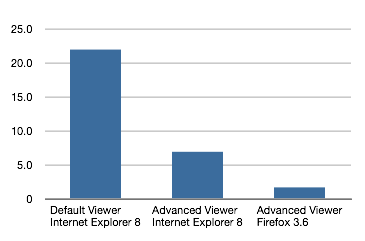
The accompanying video will show you, click-by-click, how to install the advanced viewer. It will also demonstrate the features you can use once you have it installed.
Another big bonus of using the advanced viewer is that you can change which resolution you’re viewing and only download the image once.
21 minutes to download an image – really???
and the improvement is still nearly 2 minutes – really???
Thankfully my Macintosh can download them much faster than that, AND I can save them without having to turn off “Advanced Viewer” and reload the image 🙂
Roger
Hi, Roger. Thanks for the comment. Turning off the advanced viewer is a pain. I have that covered in my next video on saving images from Ancestry. I’m sure you won’t need that one as you are undoubtedly saving the best available resolution version, but I fear that some people aren’t.