Ben recently wrote about his frustrations with splitting a tree in Family Tree Maker for Mac 2 (FTMM2). I needed to do this for my own tree, so I set about finding the best way to do it. I recently prepared a family tree for my stepmother-in-law and, silly me, included it in my primary file. After reading Ben’s post, I became concerned that splitting that branch from my file would be impossible. As Ben said, many steps are involved, but it’s not impossible.
A family tree is not like a real tree where you can just lop off a branch. A family tree is a metaphor for or a graphical depiction of relationships among people, the most basic being ancestor and descendant. In most genealogy software that I’ve used, you can select people based on relationships. For example, in Reunion, you can use Find > Relatives and drill down to Direct Ancestors, Aunts & uncles, Nieces & nephews, etc., and mark all of these relatives. But even Reunion doesn’t have a way to automatically find and mark a second spouse of one of your ancestors and their children, because there is no recognized relationship. To me, this is where the real problem lies with splitting a family tree in almost any software, including both Reunion and Family Tree Maker (FTM). Does anyone know of an application that can automatically identify these people? I will say that in Reunion, you can do a search for all marked people who had more than one spouse. Then you could manually mark all the additional spouses and children. In FTM, you either must know the people in the branch you’re splitting or pruning, or review a family tree chart for all people in that branch who had more than one spouse.
Once you’ve identified any potential problem areas, actually splitting or pruning the branch isn’t too difficult. Here are the steps I recommend. (Note: I used FTMM2 to write this, but the steps work for FTMM and Family Tree Maker for Windows, as well.)
- Save your work, close all running applications, and restart your computer. If you’re running Mac OS X Lion, uncheck the box to reopen windows. This is to free up as much memory as possible. If any memory intensive applications reopen automatically after restarting, like an internet browser, close them.
- Open your FTM file and back it up. That way if something goes wrong, you can restore your backed up copy.
- Select the person whose branch you want to split or prune. In my case, I selected my stepmother-in-law’s only son because he was related to everyone else in his branch, except for his wife’s ancestors and a few second spouses, like the second wife of his great great-grandfather (and their children).
- Click on Publish > Charts > Extended Family Chart > Create Chart. FTM may appear to not respond momentarily (spinning beach ball, etc.), but then “Chart Loading” should appear, followed by the chart itself.
- If the font is too small to read, zoom to something that’s readable (I had to use 150%). Uncheck the “Center tree on page” and “Boxes overlap page breaks” boxes to make the chart more readable. The chart will reload.
- The default chart lists only up to 7 generations, so if the branch has more than this, increase the number of generations of ancestors and/or descendants. If your computer has plenty of memory, you could also tick the box “Include all individuals,” but if there are a lot of people in your tree, it may take some time for the chart to reload (my MacBook Pro with 4 GB of memory took 3 minutes to load 22,000 people). See Figure 1.
- Use the Person Locator in the lower righthand corner to find the person whose branch you’re splitting or pruning. Check the chart to make sure you’ve selected the correct person. If there’s more than one instance of the person on the chart (either because their branch wouldn’t all fit in one place, or they had more than one spouse), select the correct instance.
- Right-click (or Control-click on a Mac) on your target person. A menu like the one in Figure 2 will appear.

Fig 2 Select Branch & Mark I have highlighted the selections you will probably need to make in order to select most, if not all, people in the branch. Note that you probably won’t want to “Select Person and All Relations” because this could end up selecting most people in your tree, if everyone else is somehow related to your target person.
- This step is optional but recommended. You may want to review all the people you’ve selected to ensure you don’t split or prune someone you don’t want to by accident. Right-click (or Control-click) anywhere on the chart and the context menu will appear again. Select Mark Selected > Marking 1. This will shade all the boxes of the selected people so you can see them more easily (see Figure 3).

Fig 3 Review Marked People Scroll around the chart to see which boxes are shaded and make sure they’re all the right ones. I found that I could do a quick visual check by zooming out to 50% and checking the pedigree lines; I didn’t need to read the names in the boxes.
- If you need to make any changes, use Command-click (ctrl-click in Windows) to deselect or select people. You will have another chance to make changes in Steps 11 or 13.
- If you’re only pruning a branch (i.e., deleting), then skip to Step 12. Once again, right-click (or Control-click) anywhere on the chart and the context menu will appear again. Select Export > Selected Persons (see Figure 4).
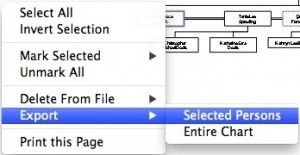
Fig 4 Export Selected A dialog box with Export options will appear (Figure 5).
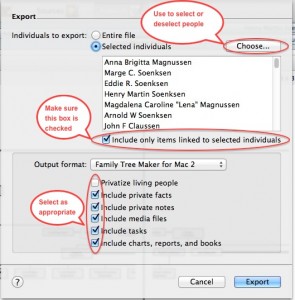
Fig 5 Export Options Select the options that are appropriate for you. Use the “Choose” button to make any last-minute changes to the people who are selected. The dialog box that opens works just like the one for filtering people from the Index. You can also choose what kind of file you export here. You have a choice of FTMM 2, FTMM 2010, GEDCOM 5.5, or GEDCOM for FTM 16 (assuming you use FTMM2). Make sure the “Include only items linked to selected individuals” box is checked; otherwise, your exported file will contain all the media and sources from your master file. Once you’ve made all your selections, click the “Export” button and, in the following dialog box, choose a file name and folder. Don’t worry about losing any data at this point; you aren’t deleting anybody yet. After exporting the branch, I recommend opening the exported file and checking it to ensure everything is as it should be. If you find anything wrong, you can change your selections and export the branch again. This concludes the splitting portion of the tutorial.
- To prune a branch from a family tree, i.e., completely remove it, use the Extended Family Chart to delete the selected people from the file. Right-click (or Control-click) anywhere on the chart and the context menu will appear. Select Delete From File > Selected Persons (Figure 6).
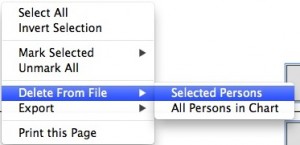
Fig 6 Delete Selected A list of the selected people will appear (Figure 7).
- If you want to change the selected people, click the “Select” button; otherwise, skip to Step 14. The Filter dialog box will appear, where you can include or exclude the people to be deleted. Click the “OK” button when ready (Figure 8).
- Click the “Delete” button and a confirmation dialog will appear (Figure 9).
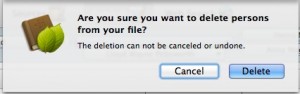
Fig 9 Confirm Delete I know it’s scary, but Just Do It. Remember the backup you made in Step 2? You can always restore it if need be. You will get a box that counts down the people remaining to be deleted. When the operation is completed, you can check the Extended Family Chart to verify that the branch is gone. You could also run a Data Errors Report and check for “Person is unattached,” or run a Kinship Report based on your home person and look for any people who are unrelated; these would probably be collateral people you missed in the selection process.
- I recommend you compact your file next. When I did so after pruning only 200 people from my 22,000-person tree, my file size was reduced by 74%.
- Lastly, you’ll probably want to delete any places, media, sources/citations, charts, and reports that were linked to the people you deleted. Unfortunately, FTM does not automatically delete them. It deletes just the people.
There you have it: how to split a family tree in 16 steps (3 optional) using Family Tree Maker. I was able to prune a 200-person branch in about an hour without any crashes. Let us know how it worked for you.
[In keeping with the practice of showing you how to complete tasks with your genealogy software, I created the following videos to demonstrate the method Keith presents in his article. —-Ben >@<]
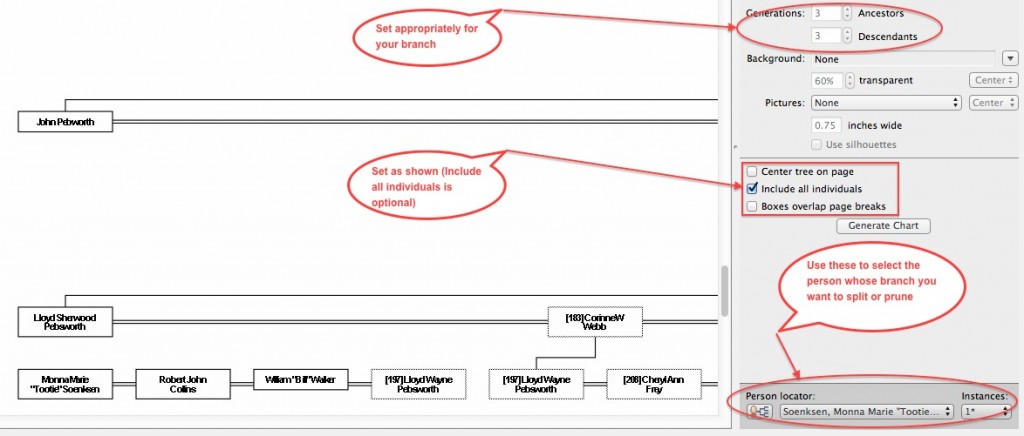
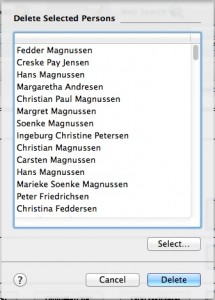
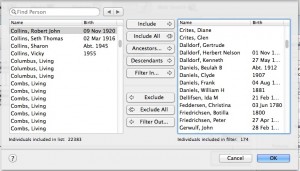
I absolutely *love* you guys!!! I’m the individual that originally posed this question to Ben awhile back. I can’t thank you two enough for the time and effort you have put into solving this dilemma. Your instructions (both written and visual) are amazing and will help a great deal. I can’t wait to tackle it with a small sampling of my own.
In Reunion you can mark everyone who is “linked” to a particular person. This picks up second spouses and their children, etc. Having made the switch to FTM3, I’m really missing the power and simplicity of Reunion’s marking feature.
The above procedure (which I’m grateful for) is so convoluted and difficult, and then you finally get to step 16 to find you still have a huge mess on your hands. Is there any advice on how to easily accomplish step 16 after you have deleted thousands of individuals from your tree?
I’m trying to decide if I would be better off exporting my file back into Reunion to split it, and then back to FTM3. Unfortunately, I’ve found no painless way of moving a tree from the one platform to another.
Hi Paul. I agree with you. In fact, that’s why I wrote in the article that this one was in response to: “I’ve tried every which way to develop a method for cleanly splitting trees in FTMM2. After putting several hours into it I can say unequivocally, that it cannot be done.”
It’s not that trees could not be split, but that developing a method for cleanly splitting them was not possible.
Maybe Keith can respond to your question as he’s the author of this article and method.
—-Ben >@<
Paul, I believe the simplest and easiest way “to delete any places, media, sources/citations, charts, and reports that were linked to the people you deleted” would be to repeat Step 11 for everyone remaining in the tree to a new file. When you do this, just make sure the “Include only items linked to selected individuals” box is checked. Just be aware that, if your tree is synced with Ancestry.com, you will need to upload and sync the new file. You can then either delete the old file and media folder, or perhaps keep them as a backup. Does this answer your question?
Question: I have seen a method to split a tree by clicking file>export vs your technique of going publish>charts… etc. Is there a reason to go through the publishing route vs the exporting route? To be honest I have split tree in the past and lost people along the way… so I am a bit gun shy. I have a MAC and using FTM 2017 (23.2.0.540)
Yes, using charts helps you graphically ensure you’re getting all the people you want, including additional spouses, children, adopted children, unrelated people, etc. Using the export route is probably why you lose people. Also, using charts is supposed to help get ride of any corrupt items that are attached to your tree.
Hi! I have had a problem with FTM 2017-2019 since upgrading from FTM 2008 nearly three years ago, the problem is with the relationship calculator logic. 1. logic only considers one parent in deciding the childs relationship to then, and the home person, and gets it wrong 50% of the time. 2. I can spend days researching and entering generations of Ancestors only to find that if the earliest Ancestor is already entered in the Tree as an Aunt, or Uncle, when they are merged, the previously entered Great Grandparent is recorded as an Aunt/Uncle, and all the previous GGP are now various cousins. I have complained to FTM, and being told that there are numerous relationships the any person can have to the home person, and their software is taking the straightest route, which to me is nonsense, as the whole point of the Tree is to record Ancestors/Great Grandparents, Aunts/Uncles/Cousins are relatives, and you can only build a tree through GGP, and not through relatives. The situation is so bad that the only way I can record an accurate Tree is by colour coding all the relationships, GGP=Red, U/A= Yellow, C, all degrees= various colour combinations. I have a large number of UK, and European “Nobility ” in the Tree, these people sometimes had numerous partners, and it is the norm that Families intermarried, to maintain power, land, and protection, so fined that a very large number are all related to each other, and me. As to collapsed pedigree, I consider this the norm, an there is no one on this planet with a Binary Tree, and anyone who claims otherwise just havent went far enough back in time. My conclusion on FTM relationship calculator, not fit for purpose, unless you have a simple Tree, and it only extends to the late 1700’s, and the overkill of information supplied, is a smoke screen to cover up the defects, no one need to know that a person is the Wife of the Father in Law of the Sister in Law of Ist Great Aunt of Husband of 18th Great Grand Mother. I would appreciate any information or advice.
Hi James, I agree with you that there is a problem with the relationship calculator algorithm; I pointed it out to Ancestry.com when they they were the owner of the software. As you say, there can be many ways of calculating a relationship between any two people in a tree (not just the home person), but if there’s a line to direct ancestors, that’s the one most people are interested in. Unfortunately, until enough people complain about it, MacKiev isn’t going to bother correcting it. My suggestions are these: 1. Post the problem to the Facebook FTM Users Group. FTM personnel, including their president, Jack Minsky, follow the group, so it might get their attention. 2. Have you uploaded your tree to Ancestry and checked their relationship calculator? Or perhaps check out one of the many other family tree applications, including ones I already reviewed here. Or try websites like FamilySearch Family Tree, Geni.com, and WikiTree.com, but be aware that these are collaborative family trees. The Geni.com relationship calculator is downright amazing.
By the way, while I agree that great grandparents are the people we are probably most interested in, cousins, aunts, and uncles are also important parts of a tree, especially for determining end-of-line ancestors and overcoming brick walls. Even Friends, Associates, and Neighbors can be useful. This goes to the FAN principle. I guess we should count ourselves lucky that FTM doesn’t include them in relationship calculations!
Hi! Keith, thanks for the reply. I’ll address each comment you make in turn. I am a member of the FTM allegedly Independent group here in the UK, but the aministrator controls comments like North Korea, and any complaint against FTM, is removed or blocked by him, only worship of FTM is allowed, I have questioned the independence, due to FTM employees monitoring the comments, and the administrators background as a Software salesman, and his continual endorsement of FTM and Jack Minsky. So Jack Minsky, and customer help are aware, of me and my issues with their Product. I don’t use Ancestry, or any of the other companies FTM are in bed with. I research on a desktop, and enter data onto a laptop used for FTM, so there is no question of corruption. I did however purchace a copy of FTM 2012 when Ancestery owned FTM, and the result were exactly the same, so Jack Minsky has bought the problem from Ancestery, I would add that there was no problem with the original sofware FTM 2008 used untill purchasing FTM 2017, so this is a created problem. On using another company, unfortunately I seem unable to make a copy that will copy completely to other software, and anyway fine I don’t like the layout of what I have tried out, after using FTM
for 14 years. As to the tree structure, as you say Great Grandparents are what all people are interested in, as they and they alone are your Ancestors, and while Aunts/Uncles, cousins add interest to the tree, they are relatives, and you cannot build a tree on relatives, and when FTM tell me that a GGP is actually an Aunt/Uncle, whow can this be, they are either an Ancestor, or a relative, they can’t be both, this is further confused by the fact that I use colour coding to define Ancestors, Red, and relations other colours, and the colour coding define the GGP as an Ancestor, and the FTM calculator says they are relations, all on the same page.
On contact with FTM customer help, I have 52 email contacts, spent 3hours 46 min. on TeamViewer with their people since August 2017 with no fix, they seem to spend their energies on fixing traffic light, and weather problems rather than addressing a problem that goes right to the heart of the software, and defeats the whole point of tracing your Ancesters if you can’t rely on the relationship to the home person as accurate, and I consider the present calculator has overkill of information, no one need to know that this person is a first cousin of the husband of your great Aunt’s, Nice’s husbands 3rd cousin 32x removed, this is a smoke screen, and the software is not fit for purpose.
I would add the I have been told that FTM are re-writing the logic of the calculator, just for my unique problem, that was over a year age, but in the meantime are giving a fix to allow a preferential relation ship to be selected, which will probally be on the next upgrade, which will be available to purchase, Corporate Morality ??? I questioned the wisdom of allowing people to select relationships, or in my case the time to fix the issue, I have 57000, peope on my tree and estimate that at least 25% are showing the wrong relationship, so if you read this Jack Minsky Get your finger out !!!!!!!