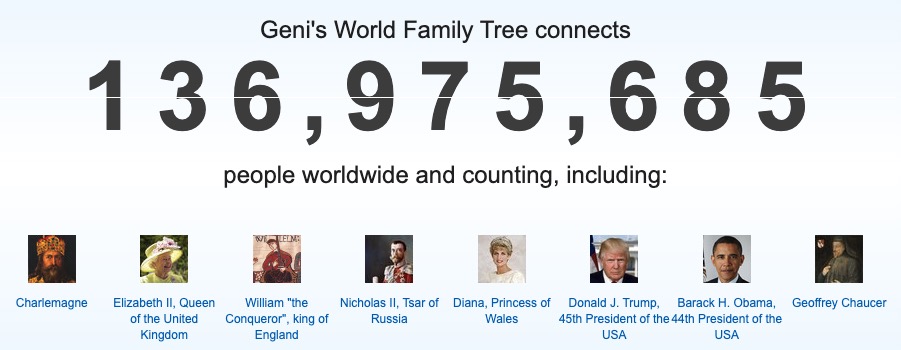
Bottom Line Up Front
Like FamilySearch Family Tree (FSFT), WeRelate, and WikiTree, Geni.com is a shared family tree website. The following table compares their size and cost:
| Website | No. of Profiles | Cost |
| FSFT | 1,200,000,000 | Free |
| Geni.com | 136,839,000 | Free (basic) $119.40/year (Pro) |
| WeRelate.com | 2,000,000 | Free |
| WikiTree.com | 21,729,000 | Free |
Geni, which has been owned by MyHeritage.com since 2012 (more on that below), is the second largest player in the shared family tree space and has the potential to be a good option for those who want to work on a collaborative family tree. It contains many of the tools necessary for good family tree building: GEDCOM file import; duplicate profile detection; the ability to add sources, notes, and various media files; and an extensive help center with information on how to use Geni. Unfortunately, Geni contains key shortcomings, including no record databases of its own, a high price tag for important premium features, and a laborious and buggy GEDCOM file import and duplicate detection process.
Geni has two membership tiers: Basic and Pro. The main differences between the tiers are as follows:
| Feature / Membership Tier | Basic | Pro |
| Cost | Free | $119.40/year |
| Unlimited Profiles | ✓ | ✓ |
| Merge Duplicates | ✓ | ✓ |
| View enhanced relationship paths | ✓ | ✓ |
| Upload media and document files | 1GB | Unlimited |
| Access to Tree Matches | ✓ | |
| Enhanced profile search | ✓ | |
| Premium Support | ✓ | |
| Priority for GEDCOM file export | ✓ | |
| Geni Pro Badge | ✓ |
Compared to the other shared tree websites, which are free, $119 per year is expensive. However, compared to websites like Ancestry.com, which is about $200 per year for US records only, the price is cheaper, but then Geni does not include its own records database like Ancestry does. In order to get access to record sets, you would still have to get an Ancestry or MyHeritage data subscription.
Geni is a complex website with many moving parts; I attempted to review the major features but could not review all of them. Feel free to tell us in the comments about your favorite features I didn’t cover.
Adding People to Geni
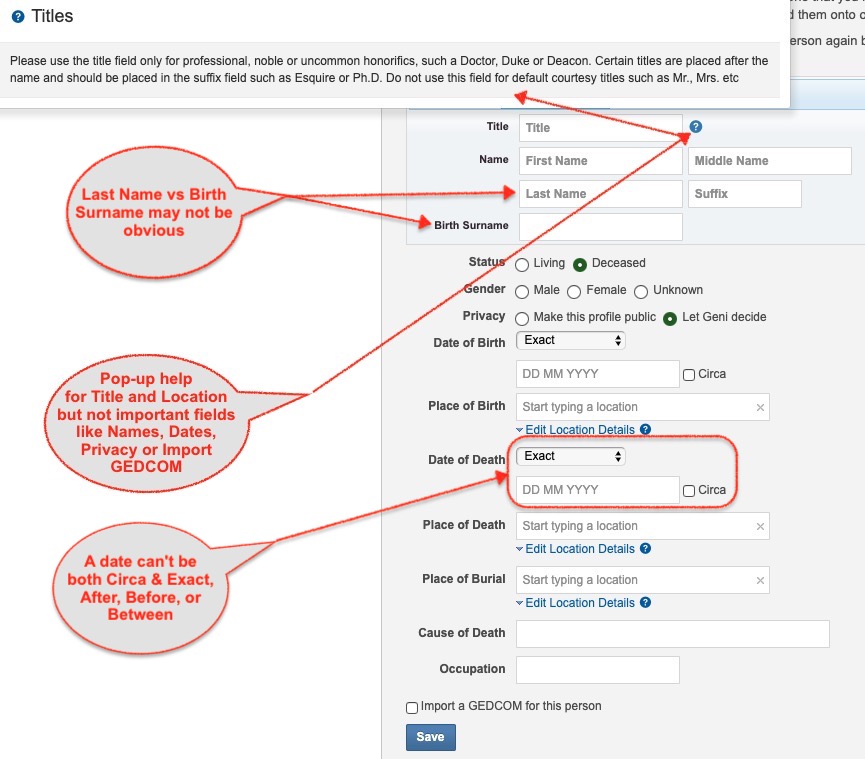
Since Geni’s goal is to create one World Family Tree, people other than possibly yourself should be attached to existing profiles as a parent, child, or spouse, and there are three main ways to do so, either by manually adding the information, using a browser extension called Smart Copy, or importing a GEDCOM file, which I’ll discuss below. Adding a person manually is a straightforward matter of filling in a form with the names, gender, birth and death dates and locations (Fig. 1). This can be done either from an immediate family member’s profile, the graphical family tree, or by clicking Research > Create a Branch from the main menu. However, it may not be obvious what the difference is between “Last Name” and “Birth Surname,” or what to enter if they’re the same. There are help pop-ups for fields like “Title,” but not for any of the name fields.
Looking for help on name fields, I found that there are actually two ways of getting help: a Help Center from the main dropdown menu that opens by clicking on your account profile in the header or the Help link in the footer, and an older Wiki in the footer. The Help Center has the topic “Profile,” but oddly there is no subtopic on adding new profiles or what data goes into each field. A search on “last name” or “birth surname” brings up many discussions in the community forum, but no guidance from Geni, other than how to change how they’re displayed. So I searched the Wiki, and there is in fact a page on Naming Conventions that provides fairly detailed guidance on names for different languages and time periods. Apart from specific situations, like nobility and royals, the Wiki does not explain the difference between Last Name and Birth Surname. It’s stated that Last Name can be used as a married name, but only for times and places that actually had this practice. If someone listed “Riggle” as my wife’s name, she would say that Mrs. Riggle was my mother. Last Name could also be used in cases of adoption, or, if the spelling of a name changed during a person’s lifetime, Last Name could be used for their last known name, such as at death. For example, my 4th great grandfather was born “Riegel,” but by the time he died, he was “Riggle.” For most people, especially males, the Last Name and the Birth Surname should be the same. There is also a field called “Nicknames” that can be used for alternative spellings, also-known-as names, as well as actual nicknames, but this field isn’t visible until after a person has been added. Additionally, it’s possible to add names in different languages. In any case, Geni needs clearer and more explicit guidance on what data to put into each and every field, with help pop-ups right on the form.
Another field that requires a special explanation is “Privacy,” and I’m surprised that there’s no help pop-up for it. The two options are “Make this profile public” or “Let Geni decide.” Generally it’s safe to leave this at the latter option, which is the default. People who are marked as “Living” will automatically be marked as “Private,” while people born more than 150 years ago will be made “Public.” If there’s no birth date, Geni uses other factors to determine whether it should be public or private. You can always change the status of a profile you manage later from their Actions menu.
When setting the privacy for a person, it’s important to remember that Geni is a collaborative family tree with the goal of connecting everyone to the World Family Tree, so unless there are legal or ethical reasons not to do so, profiles for most deceased people, especially those born more than 150 years ago, should be made public. I encountered another Geni user who did not appear to understand this. I questioned whether some people who were attached as children of two of my direct ancestors were actually their children, since there were no sources for it. I left one child alone to allow time for documentation to be provided, but the other person could not have been a child. The presumed parents were from Württemberg (now part of Germany) but emigrated to Nova Scotia in 1752 and never returned (Fig. 2).
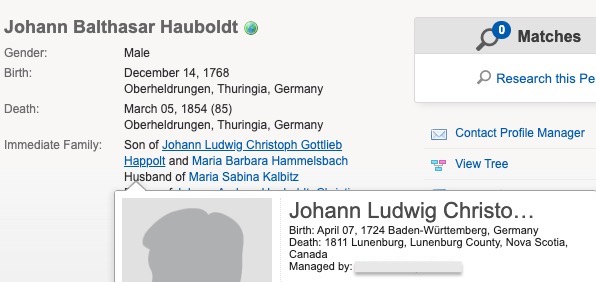
The presumed child was born and lived his whole life in Thuringia, a different part of what is now Germany, so I disconnected him from my ancestors, left a note explaining why on his profile, and even did the courtesy of sending the profile manager (who was not even remotely related to him) a message. He responded, “I question your unilateral action to simply ‘Remove him as their Child.’ Would it have been wiser to include, in his profile, a note setting forth your opinion [I had already done that]. After all it is not your Tree [right, it’s everyone’s tree]. I would suggest that you restore the record to what it was with a[n] appropriate note.” I told him I refused to restore something that was clearly wrong. In apparent retaliation, this user made the profiles for my ancestors (who were not even his ancestors) and three of their actual children private, even though they lived during the 1700s (Fig. 3).
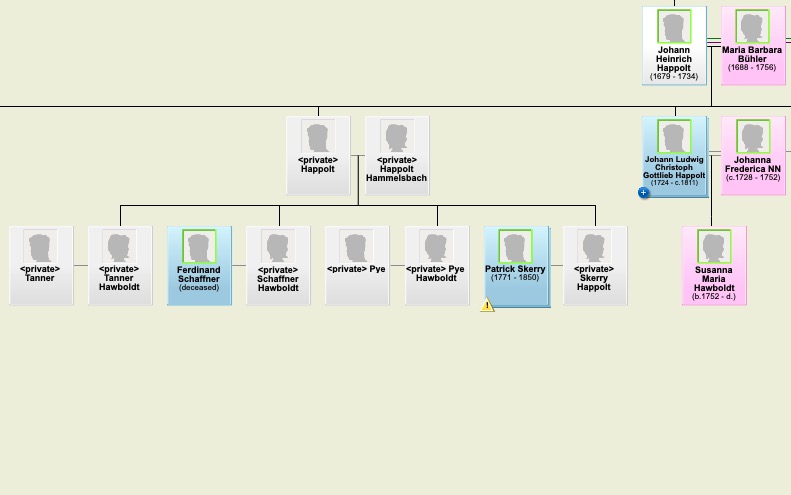
The effect of this was that I could no longer see any information on my ancestors, nor could anyone else except the user, one other manager, and presumably their family group. Note the statement in Fig. 4, “Geni recommends that long-deceased profiles be made public, for collaborative purposes.”
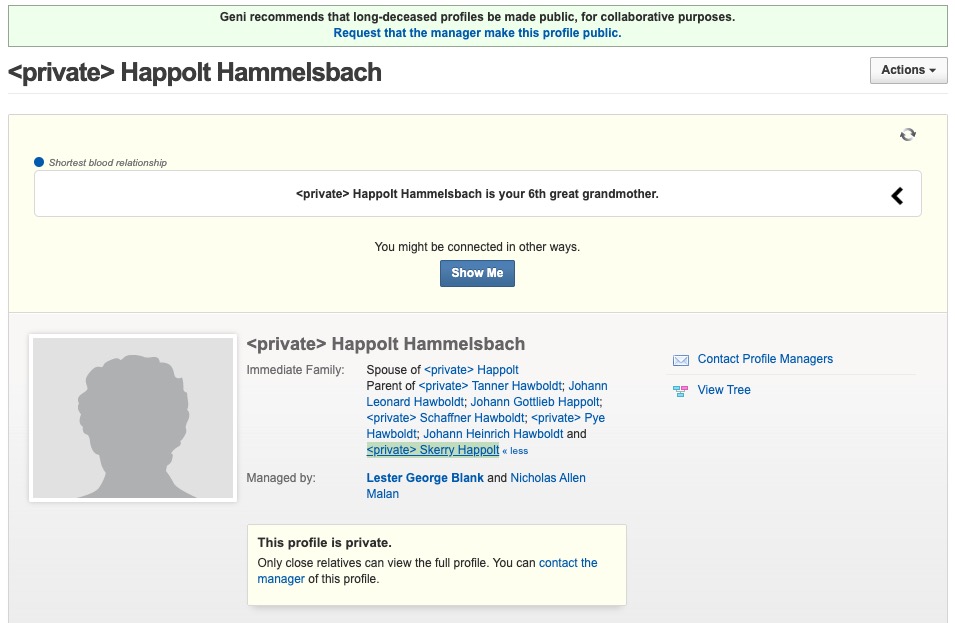
I reported this action to Geni Support, and in two days they restored the profiles to public status and merged them with replacement profiles I had created. Geni Support told me later, “It’s also worth noting that Geni will deal with vandals, including people who make long-deceased profiles [private] for non-genealogical / non-privacy reasons.” I tell this long story to illustrate several points: 1.) The Geni family tree belongs to everyone 2.) Profiles should only be made private for ethical or legal reasons, primarily to protect the living 3.) It’s all too easy for other users to undo your hard work 4.) Geni does not tolerate messing with the World Family Tree.
Collaborative Family Tree Etiquette
This is a good time to bring up etiquette on collaborative family tree websites like Geni, FSFT, and WikiTree, which isn’t much different from etiquette on other collaborative websites, like Wikipedia, or even social media. I have seen people do some pretty stupid things on these websites, treating them like their own personal family trees. I have almost always responded to them to try to educate them, and I’m always professional, if perhaps a little curt, especially when I had already left notes explaining what I had done (those users even left my notes as they were). Sometimes I might ask them for the source of their information. On the other hand, I’ve had people contact me telling me I was flat-out wrong, or never to contact them again. If you work on a collaborative tree, you have to be open to being contacted by other people, and there’s no reason to block them (which you can do on Geni) unless they’re being rude or harassing you, which you should report to Geni Support. I’ve also had people take unilateral actions, like removing the foster parents for one of my ancestors, without contacting me or leaving a note, even though I explained the foster parents on his profile (but not theirs).
One of the best practices for these websites is to cite good sources for all of your information (I could write another whole article about “good sources,” but I’ll just say that the best sources are original sources with primary information, and most family trees are not good sources). A second best practice is to include explanatory notes on profiles, especially those with controversial information. On Geni, notes can be included in the “About” section on the Overview tab, or on the Discussions tab (Fig. 5).
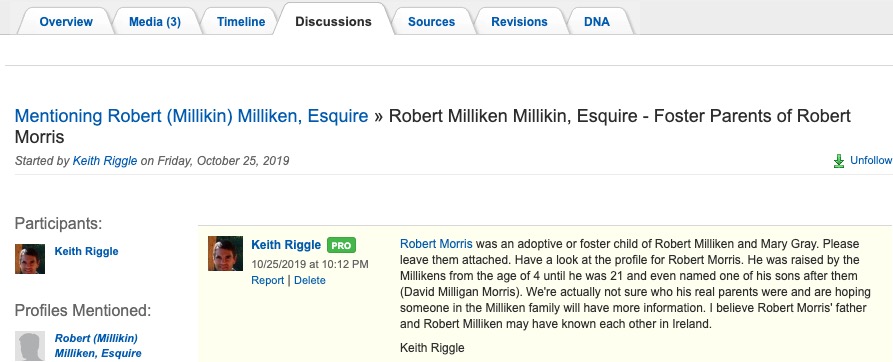
A third best practice for immediate concerns is to send a message to all profile managers and possibly even followers of a profile. This can easily be done by clicking the “Contact Profile Mangers” link on a profile, which brings up a page for composing a message with some elements already filled in (Fig. 6). I sent a message about my one ancestor’s foster parents to all the profile managers; I’ve never received a response from any of them. In my experience, Geni users rarely respond to messages or discussions, unless they’re curators, but at least I’ve covered my bases.
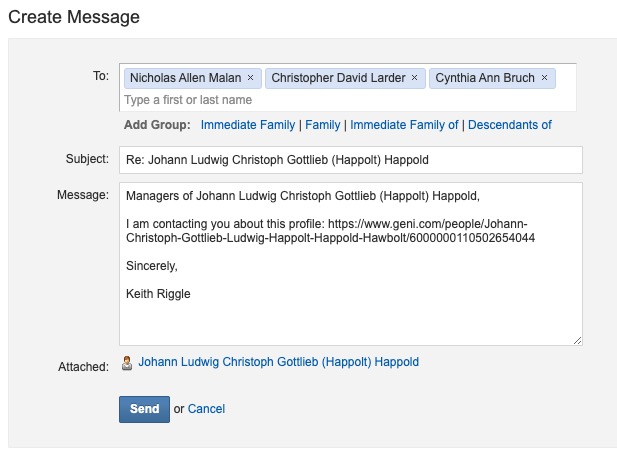
More Data Entry Issues
When editing names, if there’s more than one name, all of the text is selected when clicking in the box, and it’s not possible to select only one of them; it’s either all or nothing. This is a problem if you want to copy or cut and paste one of the names. For example, if both the first and middle names are in the First Name box, you can’t just select the middle name, cut it, and paste it into the Middle Name box; rather, you must delete the middle name and retype it. This is stupid. Geni Support’s response to a draft of this article was, “You can select a partial name field. The first click highlights the entire text. A second click on the name places the cursor wherever you clicked. You can now click and drag to highlight any text within the field, or double click to highlight a single, entire word.” But this does not work in a Chrome-based browser on macOS, so clearly the edit fields don’t always work as intended and need to be fixed.
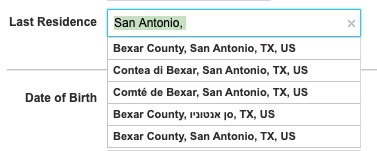
Another annoyance is how Geni parses location names when you start to type them into a location field. The help pop-up states, “Whenever you enter locations on Geni, we use Google’s Geocoding API to give you suggestions,” but they are more than suggestions; if you try to enter anything that isn’t in the suggestion list, it’s wiped out when you tab to the next field. For US and Canadian locations, it abbreviates the state (although not the country) which is poor practice (Fig. 7). For other countries, it also abbreviates the province and omits the county-level unit, such as the German Kreis (Fig. 8).

The Google Geocoding API is really only useful for current place names, but even the Geni Wiki says to use the “Geographical Name as close to original administrative name at the time period of the event described . . . Do not use actual or recent Place Names, if they are different from the time period described.” The only way to enter the correct place name is to click the “Edit Location Details” dropdown every single time, which is a major annoyance. Users should be able to ignore the suggestions and type it directly into the field or copy and paste it from another source. The only way to get around this is to import the information from a GEDCOM file or SmartCopy.
A minor issue is that for approximate dates, you must select “Exact” from the dropdown and check the “Circa” box, which doesn’t make sense, because a “circa” date is not an exact date. The design of the form also leaves open the option of “Circa” plus “Before,” “After,” or “Between,” which would not be necessary. Geni Support’s response was, “A date CAN be both Circa and Exact, Circa and Before/After, and between one or both circa dates. Circa is not part of the drop-down in order to give users more flexibility to specify dates such as “between 1900 and circa 1910” or “before circa 1950”. However, I disagree, and the fact that you can’t put “ABT AFT,” “ABT BEF,” or “ABT BET” in a GEDCOM supports me. “Exact” and “circa” are opposites. “Before/After/Between circa” is redundant. If a date is before 1950, then it’s implied that the whole date is circa; it’s not necessary to state that the starting point is also circa. Concerned about how they’re exported to a GEDCOM file, I exported a profile with “circa after 1800” and “between circa 1800 and 1801” to a GEDCOM. Fortunately, it did not contain “ABT” with “AFT,” “BEF,” or “BET.” Nonetheless, the “Circa” option should be part of the dropdown, not a separate checkbox.
Some data can only be seen either from the Timeline tab or by editing the profile, including marriages and divorces, residences, and education. I think it would be better if marriages and divorces were also listed on the main profile and the Immediate Family pages.
One thing that I initially found annoying was that, when you click on a profile from another one, such as a parent or spouse, initially there is a mouse-over pop-up containing basic information about that person. After a brief pause, the selected profile opens. Now I find this feature useful, especially when doing merges, so I don’t have to open the profile completely.
Profile Page
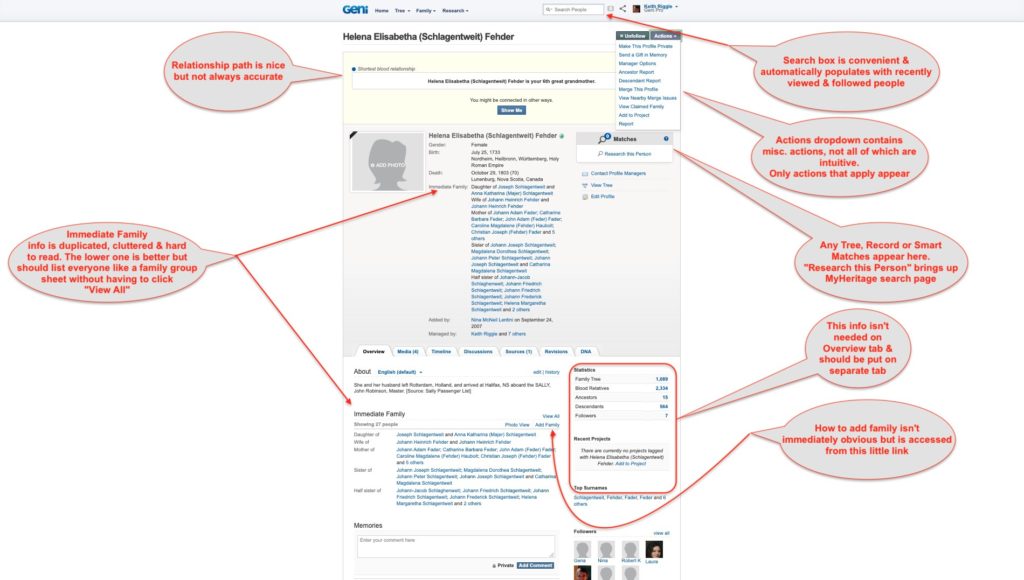
I find the profile page for people to be cluttered, redundant, confusing, and non-intuitive, although there are a few nice features, as annotated in Fig. 9. To me the worst part about the page is the display of the family group; it wastes a lot of space and is hard to visually scan and find information. Geni could take a few cues from Ancestry.com or FSFT or even its own full Immediate Family list, which isn’t visible from the main profile page (Fig. 10).
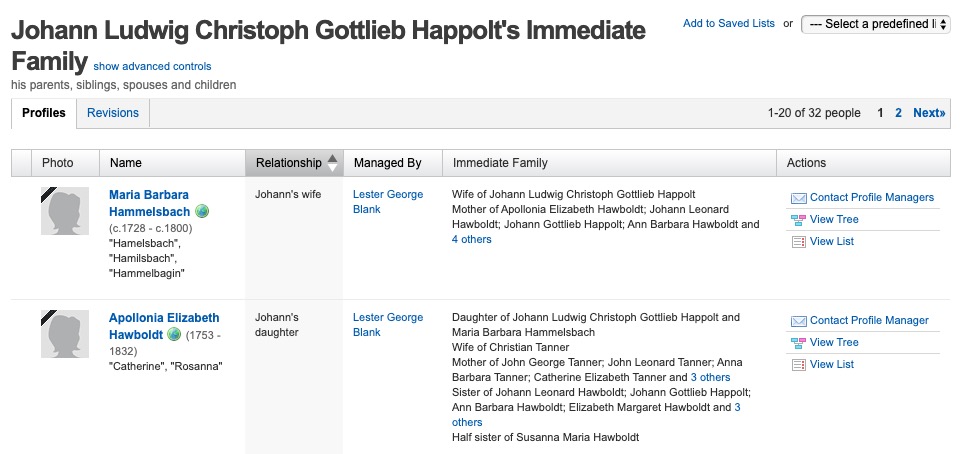
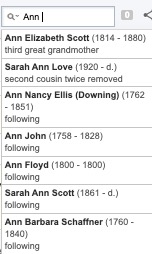
I do like how I can type in the “Search People” box the name of a person I’m following or that I’ve looked at before and a list of suggestions pops up (Fig. 11). I also like the relationship path, which can be used to show your relationship to a person or between any two profiles (Fig. 12). However, it’s not perfect, since it treats foster and adoptive parents as blood relatives.
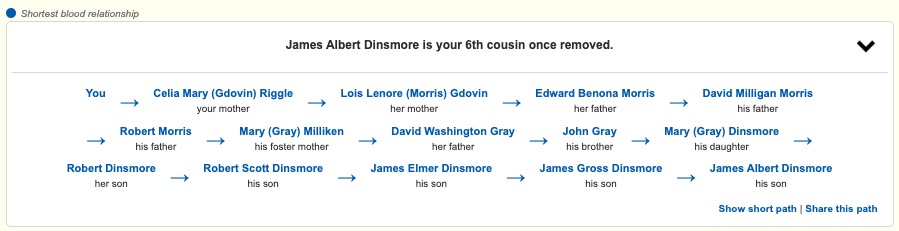
Another good thing about the Profile page is it is possible for users to undo previous changes using the Revisions tab, even changes made by other users, since mistakes do happen.
Permissions
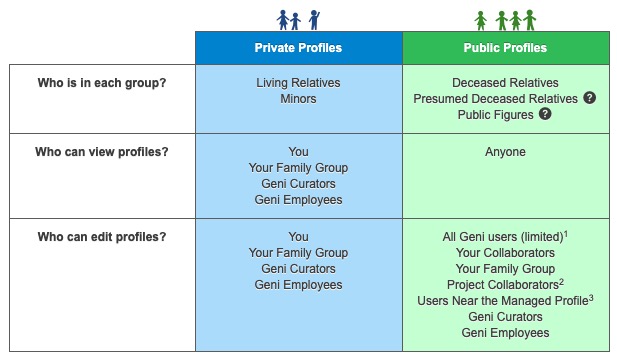
Permissions determine what actions a user can take on a profile, but sometimes it’s hard to understand what those permissions are. Permissions depend on your Family Group, project membership, and whether you’re a Profile Manager or Curator. The chart at Fig. 13, taken from the Geni Privacy Policy page, helps explain who can edit profiles and what they can edit. Profile Managers, which oddly aren’t listed in the chart, have an important role on Geni. You are automatically the profile manager for any profiles you create (unless they’re claimed by the people who represent the profiles), and if you’re the profile manager for a profile that is merged, you remain a profile manger on the merged profile. You can remove yourself as a manager from any profile except your own. You wouldn’t know how important the profile manager is by the presence of a help page explaining their responsibilities, because there isn’t one. The closest I found to one is the page, “What does “Request to Manage a Profile” mean?” which states, “The primary manager of the profile controls the privacy of that profile.” In addition, profile managers can approve requests to resolve conflicting data and merges of duplicate profiles. They can also add and remove profile managers on profiles that are within five generations of them in their part of the tree. Geni really needs a Help page explaining the role of the profile manager.
Profile managers are so important that Geni has a process to deal with inactive profile managers, who are defined as someone who hasn’t logged into Geni in nine months. Basically, you can report inactive managers by going to their profile, but the reporting process itself is problematic. Apparently it tries to find a replacement manager using an algorithm instead of sending a message to Geni Support, and if it can’t find a replacement, you have to wait another 7 days to report, even though it will probably never find one (Fig. 14). When a replacement manager can be found, the message at Fig. 15 is displayed.


Another important role is played by Curators, which I believe is one of the most important distinguishing features of Geni. According to the Help page “What Are Curators?”, “Similar to Wikipedia administrators, Geni Curators are volunteer Geni users granted special privileges by Geni to help maintain and improve the quality and accuracy of the Geni World Family Tree.” Curators can edit and merge any profile, and they can even lock down historical profiles from further editing by designating them “Master Profiles.” Although not mentioned, they can mediate disputes between users about information on profiles.
Importing a GEDCOM File
Besides adding profiles manually, another way of adding them is to import a GEDCOM file. Although Geni briefly allowed GEDCOM imports prior to 2012, it stopped them for over seven years because so many duplicate profiles were created that needed to be merged, creating extra work for all involved users. Geni restored GEDCOM imports in Feb 2019 with some limitations on what can be imported and with an algorithm that attempts to match people in the GEDCOM with people already in the tree. The primary limitations are:
- The “focus profile” on which the GEDCOM import starts must be for someone born after 1800
- Initially, only the first five generations of ancestors will be imported, plus their siblings. [Presumably if no matches are confirmed beyond five generations, the import can continue if there are more than five generations of a branch in the file, but the Help page is not clear about this.]
- The importer will not continue on branches that go back to persons born in 1600 or before.
These restrictions are mostly reasonable; clearly their intent is to focus on users, their families, and more recent generations, since they’re less likely to be already added to Geni, while earlier generations are more likely already to exist. I find that I can usually work within the restrictions by finding an ancestor born shortly after 1800 and creating a GEDCOM based on them. However, if you have ancestors born before 1600 that are not already in the tree, it will be a lot of work to add all of them without making data entry errors.
The post-GEDCOM-import process itself can also be a bit laborious, which is why it’s a good idea to limit the size of the file to a manageable number of people. It took me about a day to process a file with 200 people. The importer matched about a dozen people in the file automatically to people in the tree; for the majority, I had to go through a list of potential matches sorted in no particular order and either remove the match or merge the profile in the GEDCOM with one or more in the tree (yes, the importer found additional matches that were not already merged). The Help page, “How do I handle matches during my GEDCOM import?” explains the process fairly well. One thing it doesn’t mention is how long it will take to process the GEDCOM. The first file I uploaded started processing right away, and there was a progress bar to indicate that something was happening, which is good. For the second file I uploaded, there was no progress bar, so I had no idea if it was processing or not. There was also no “import in progress” indicator on the person’s profile in the tree like the one in Fig. 16. So either the file was still processing without an indicator, or it didn’t process at all. Either way, it’s bad. If people think nothing is happening to their file, they’re liable to upload it again, which only increases the workload on the server. By the way, after contacting Geni support, I was able to get the file to process, but they didn’t explain why it didn’t process to begin with.
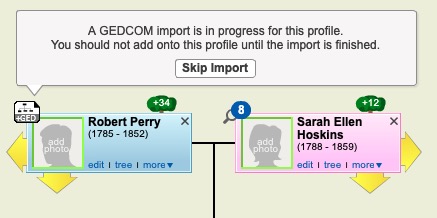
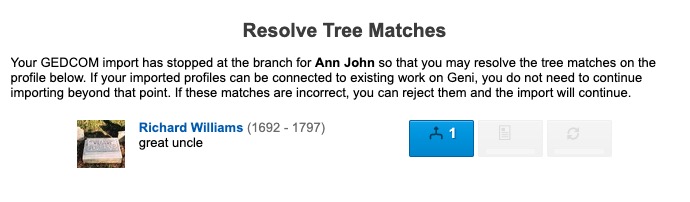
As each GEDCOM processed, first I got a message like Fig. 17. Quite a few of the tree matches I had to resolve had nothing to do with my GEDCOM (Fig. 18).
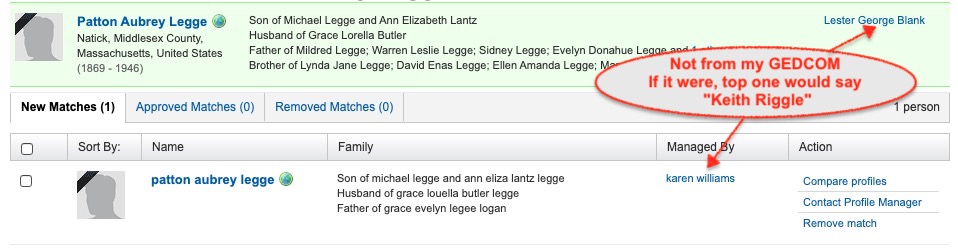
Users should not have to waste their time resolving other people’s matches in order for their branch to continue importing. Also, the algorithm used to find potential matches between a GEDCOM and Geni isn’t very good, since it found a lot of false positives but missed many actual matches. In Fig. 19, the dates, parents, and siblings are different enough that they shouldn’t have been flagged as potential matches.
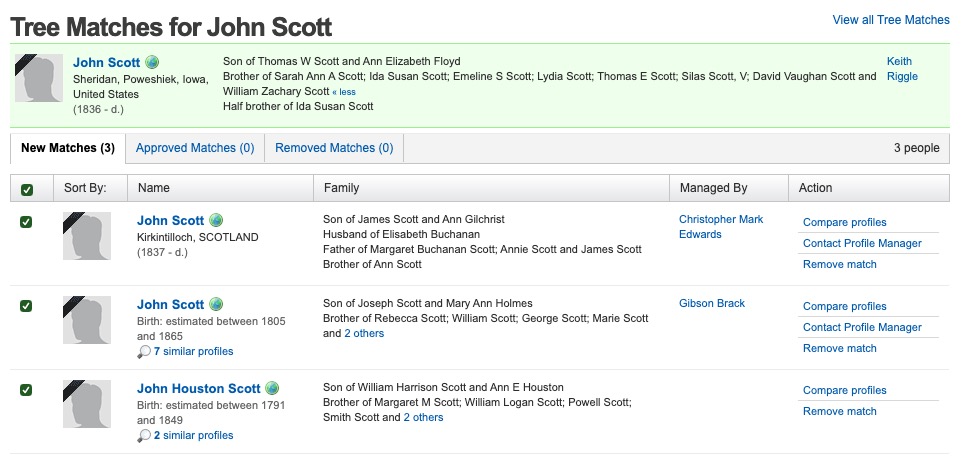
On the other hand, by chance I found some profiles that should have at least been flagged by the importer, if not matched automatically, like those in Fig. 20.
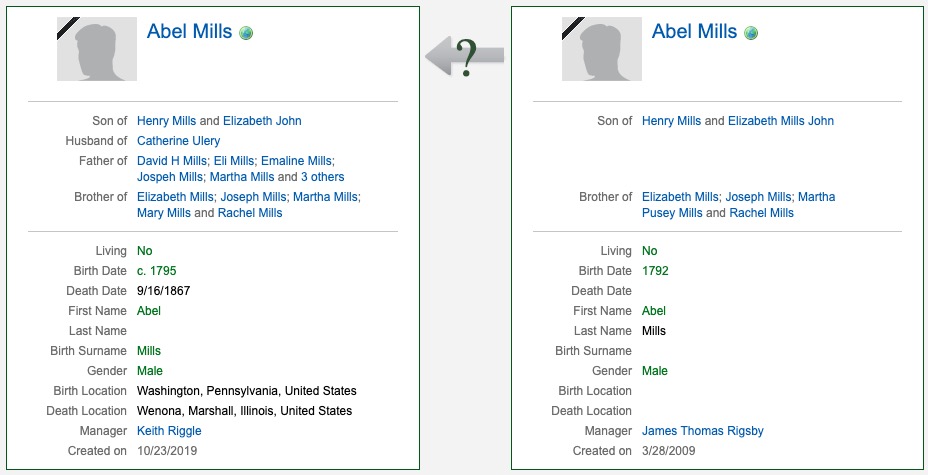
After importing a GEDCOM and resolving matches for a profile, it’s easiest to click on “Merge nearby duplicates” and merge all their nearby relatives, instead of going back to the GEDCOM import list (Fig. 21).

This brings up a window in the tree like Fig. 22, and it’s a simple matter of dragging and dropping one duplicate onto another. You can even do this for more than one set of duplicates, and there can be more than two people in each set. Geni will then take you through each set to decide if they should really be merged or not (more below). Resolving duplicates this way is a little quicker than going through them individually on the GEDCOM import page.
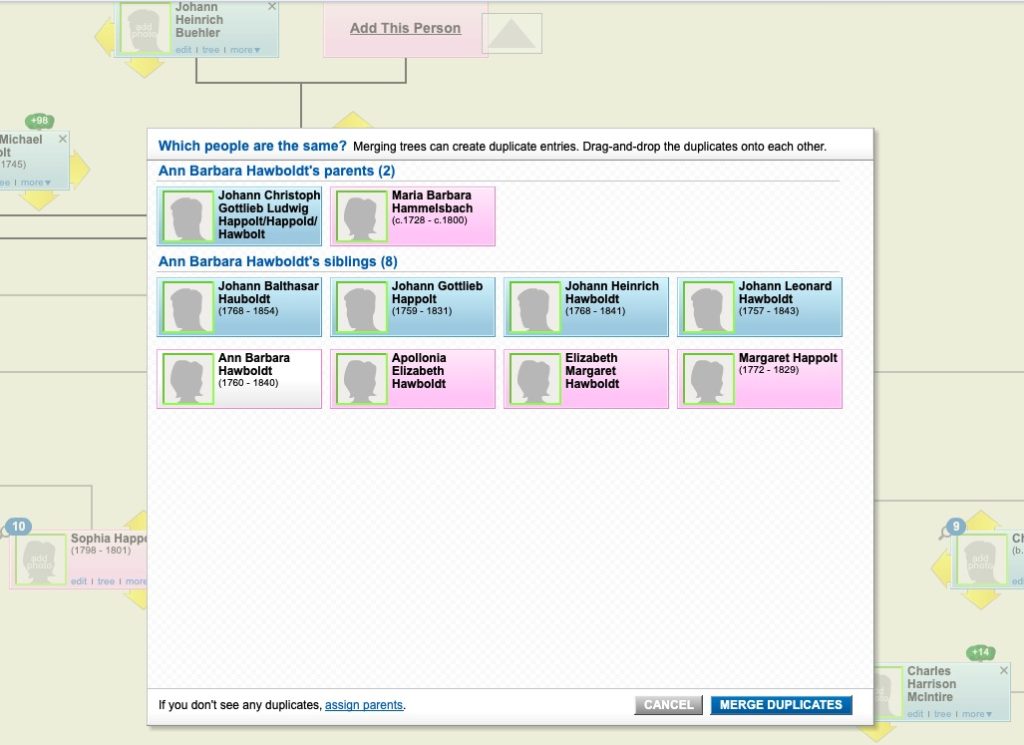
SmartCopy Browser Extension
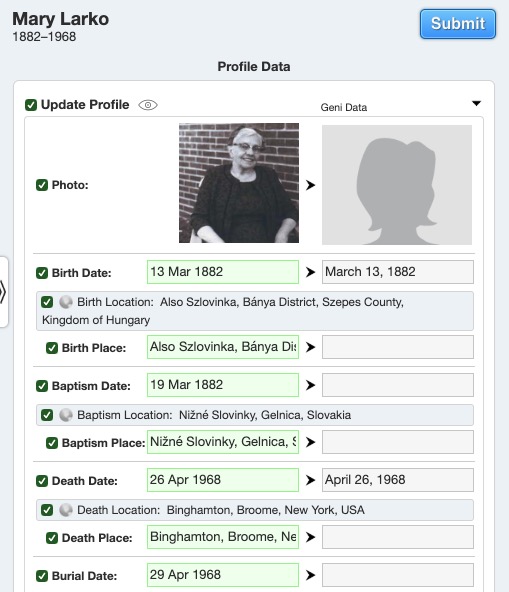
The third major way of adding information and profiles (with special permission for the latter) is to use a browser extension called SmartCopy. It’s available for Chrome-based browsers, Firefox, and Opera and works well to copy basic data (birth, baptism, death, burial, and even profile photo) to the corresponding Geni profile from supported websites (Fig. 23). The major supported sites include Ancestry, Billion Graves, FamilySearch Family Tree and Records, Find A Grave, WikiTree, and MyHeritage family tree and Data (some subscriptions required). With permission granted by a curator, SmartCopy can also be used to add the profiles of family members to Geni. I found only one minor bug in SmartCopy: it’s supposed to be able to determine which Geni profile to copy to, but it never can, so I always have to copy and paste the Geni profile number. In addition to copying data, SmartCopy has many other features, described on its project page, including data consistency checking, searching on other websites, and some charting tools.
Matching and Merging Duplicate Profiles
After adding or merging profiles, inevitably there will be other duplicates that must be merged, such as for parents, spouses, and children. Geni makes it fairly easy to do with the “Merge Nearby Duplicates” tool mentioned above, which can be accessed either from a profile’s Actions menu or the tree view. The same window as Fig. 22 opens, and you drag and drop one or more duplicate profiles onto another. Geni then uses an algorithm to determine which profile takes precedence and will remain after the merge (usually the one created first). Then a window like Fig. 20 opens so you can compare two profiles at a time. Geni helpfully highlights data that are the same or similar in green font. You can also get a comparison that includes expanded information on ancestors or dependents, or you can mouse over profiles to get a pop-up of basic data.
When I first started using Geni seven years ago, it wasn’t clear to me which profiles I could merge. It doesn’t help that Geni has information about merging profiles scattered through the website: in the Help Center, the Wiki (several pages), a Project with a comprehensive tutorial, and even the blog. It must be difficult to keep all of this information updated and in sync. In any case, any user can request a merge, and if you manage both profiles or they are both in your family group (i.e., connected to your tree within five generations), you can also complete the merge.
It’s good that Geni has safeguards on who can merge which profiles. I have encountered profiles that were erroneously merged, such as brothers John and Timothy Downing who were merged to become John Timothy Downing. To undo an incorrect merge, you must contact a curator in a discussion.
Another way to find potential duplicate profiles, called Tree Matches, is to look for the big blue button on profiles or go to the Merge Center, which contains Tree Matches, Record Matches, and Smart Matches (more below about the latter two). I like how I can filter the “matches” (a misnomer) by profiles I follow, manage, or are related to me so I can focus on particular groups. Like the matches from a GEDCOM import, there are problems both with false positive and missing matches. For example, it identified a possible match for a daughter but not her parents. There were in fact three sets of duplicate parents that were previously missed both by Geni and other users.
When you merge two profiles, you will often end up with two sets of parents attached to the profile. Usually you would resolve nearby duplicates and merge the parents, as well, but what if one set of parents is incorrect? You don’t want to merge them. In the tree view, I tried to remove the incorrect set of parents, but Geni wouldn’t let me because it would “split the tree.” However, it let me do so from the Edit Relationships tab, with the same warning about splitting the tree (Fig. 24). Sometimes the tree just has to be split. This is just one of those quirky Geni bugs showing that it’s a good thing there’s usually more than one way to do things in Geni: if one way doesn’t work, maybe another way will.
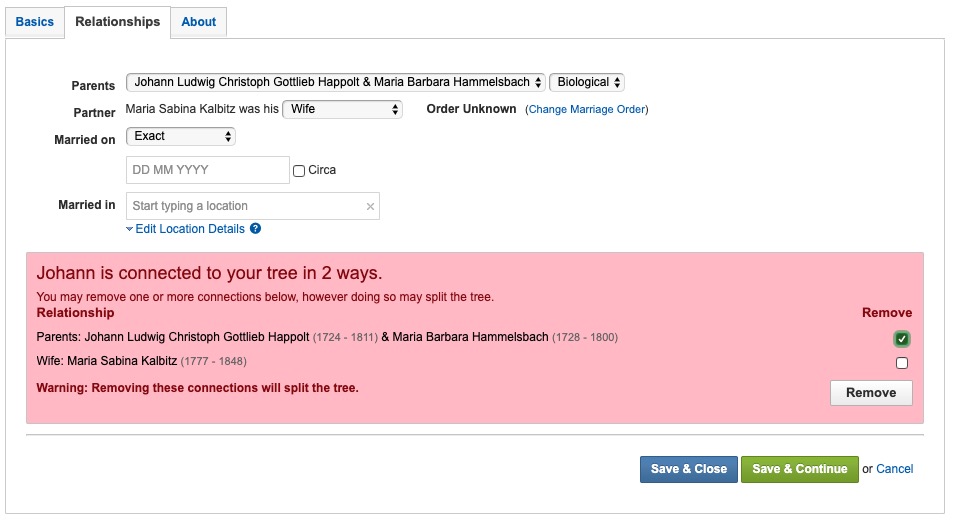
After merging two profiles, you’ll get a message about resolving conflicting data, since some of the data from each profile may differ. By default Geni displays the data from the profile that took precedence, but it also keeps the other data. If you’re sure that some of the data in the other profile was correct, then you should resolve it so it gets displayed; otherwise you can keep the conflicting data, sort of like alternative facts in other apps. Unfortunately, it’s only displayed if you open the resolve conflicting data window, which is done either from profile Actions or the tree. After you open the window, you simply select the data you believe to be correct (Fig. 25). If you don’t have permission to change the profile, it will say “Send,” which means your request will be sent to the profile manager(s). Otherwise, you can click “Save.”
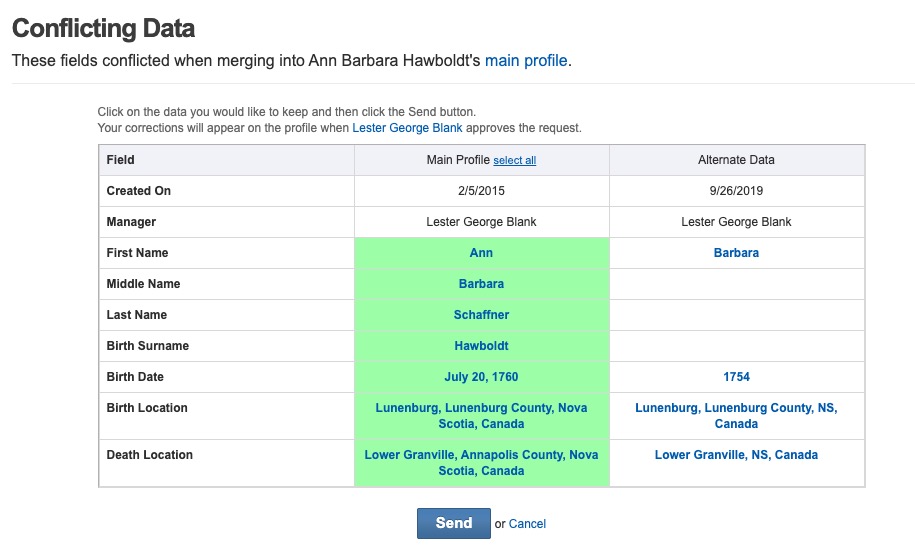
There is also a Data Conflicts tab in the Merge Center, where it says, “These profiles have been merged and may have duplicate profiles in their immediate family. View the tree to resolve duplicates.” However, that’s misleading because some of them are data conflicts, not duplicate profiles, so the wording on this screen needs to be changed (Fig. 26).
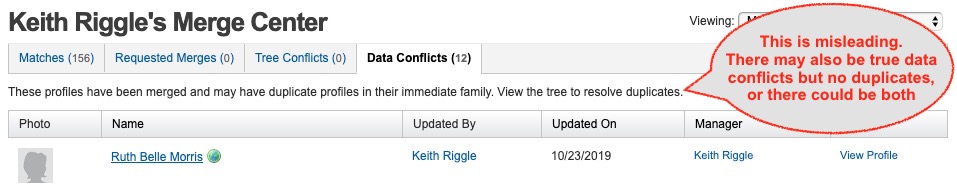
Record Matches and Smart Matches
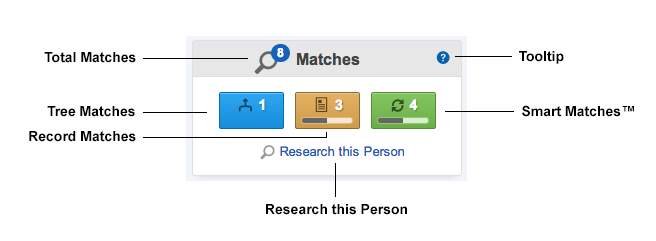
In addition to Tree Matches, which are (potentially) matching profiles on Geni, there are Record Matches and Smart Matches, which come from MyHeritage (Fig. 27). All of these matches are really “possible matches,” until a human has confirmed the matches. Smart Matches are matches with people in MyHeritage and FamilySearch family trees, while Record Matches are matches with people in MyHeritage data sets, such as the US Census (see Fig. 28 for an example).
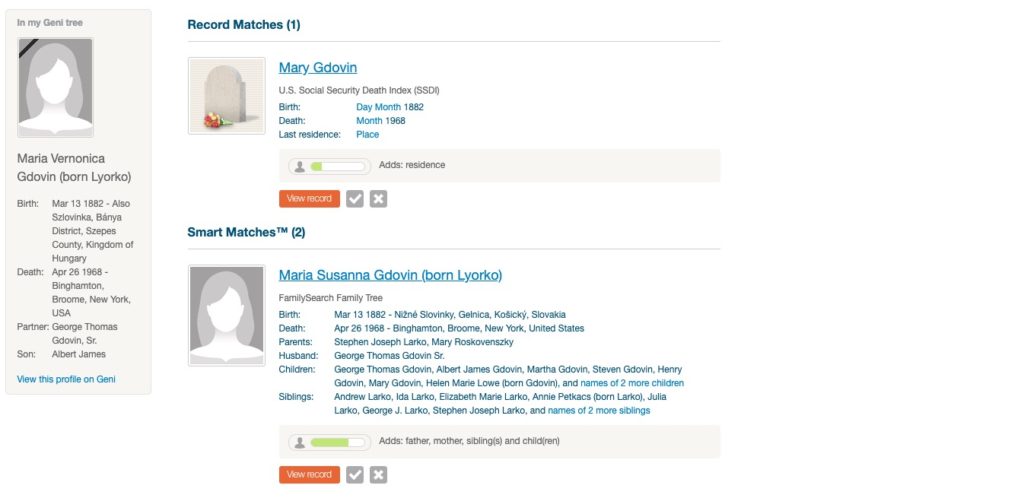
Unfortunately, you must have a MyHeritage data subscription to fully view or confirm most Record and Smart Matches; only matches from WikiTree and Billion Graves are free to view and confirm. When reviewing Smart Matches, clicking on the green checkmark to confirm the match does not actually confirm the match, except for matches with WikiTree and Billion Graves. Instead, it takes you to a page that tries to get you to subscribe to a MyHeritage data plan, even for records that are free like those at FamilySearch. I really don’t understand why matches from FamilySearch aren’t free, since the entire website is free to use. I think that Geni Pro subscribers should have MyHeritage Data included in their subscription, since they’re both owned by the same company. Geni explains that it’s not included because “Historical records have high costs associated with them such as royalties and digitization resources.” This is no doubt true, but the solution is to raise the price of the Pro plan or offer another membership tier at a higher cost that includes MyHeritage Data. Ancestry.com includes both family trees and records in its subscriptions; so can Geni.
At least users can reject Record and Smart Matches without a subscription, although to do so, you must be signed in to a MyHeritage account, but it’s free to sign up for one.
A potential problem is that it’s possible to remove Tree, Record, and Smart Matches without being a profile manager or member of a profile’s family group. This doesn’t seem like a good idea, since people who are probably less informed about a profile can remove potential matches, which are then no longer visible to anyone without taking the trouble to look at the rejected matches.
Searching
In addition to having Geni automatically search for Tree, Record, and Smart Matches, there are several ways to search for a person: from the Search People box, the “Research this Person” link on a profile under the matches buttons, from Research > Search in the main menu, and from the SmartCopy extension (there may be more ways I haven’t found yet). The Search People box is most useful for profiles you’re following or recently viewed; otherwise, it opens the same page as Research > Search, which provides a more granular search including names, locations, family members, and events. The primary results are from Geni, but there is also an option to click on a “SuperSearch” link, which opens a results page at MyHeritage that happens to be the same as the one you’d get by clicking on “Research this Person.” Of course, you’ll need a data subscription to see anything other than WikiTree or Billion Graves results (see above).
So how well does Geni’s search work to find profiles in its own tree? Not very well, I’m afraid, which probably explains why there are so many duplicate profiles. I searched for “Maria Barbara Hammilsbach,” which is only one letter off from “Maria Barbara Hammelsbach,” who definitely has a profile in the tree, but Geni could not find it. I also tried finding Robert Morris, circa 1815-1890, but Geni couldn’t find the profile for Robert Morris, 1816-1891. OK, here’s an easy one, how about the same name with exact dates 1816-1891? No, Geni couldn’t even find that one, so it’s 0 for 3. This has long been my experience with Geni search, and I usually have better success finding profiles using MyHeritage’s search. Geni really needs to improve the search engine for its own family tree.
Two Graphical Family Trees
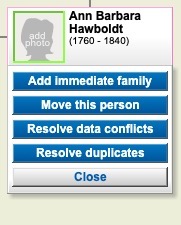
As I’ve mentioned, many actions can be done on profiles using Geni’s graphical family tree, of which there are currently two: a Flash version and an HTML version, which presumably will replace the former when Flash is finally retired in 2020. Both versions of the tree can be slow to load, and both have their quirks and bugs, but at the moment, I actually prefer the Flash version, probably because I’m more familiar with it. You can accomplish mostly the same actions from the Flash family tree as you can from the profile view, to include editing, adding family, and merging duplicates. However, you cannot easily Resolve Data Conflicts from the HTML tree like you can the Flash tree (Fig. 29 shows the Flash tree).
In fact, it is not at all obvious how to get a similar menu in the HTML tree, since there’s nothing on the tree to show how to open it, and I didn’t find anything in the Help, either. Geni Support told me, “Moving profiles and resolving duplicates in the HTML tree is done from the “More” menu on the side panel, which opens when you click the photo or blank space on the tree node” (Fig. 30). It would be helpful if there were some kind of indicator on the left-hand side of the tree for the slide-out panel.
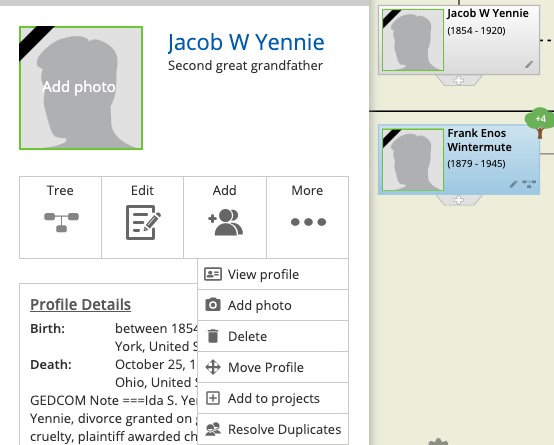
Speaking of moving profiles, it doesn’t really move them; it just copies them. Let’s say you need to move a child to a different parent; after moving them, you will find them attached to both parents, so you have to go into edit relationships and remove the other parent, similar to Fig. 24.
A minor bug I found in the HTML tree is that changing the number of ancestor and descendent generations doesn’t work, as can be seen in Fig. 31 (the Submit button was previously clicked but didn’t change anything).
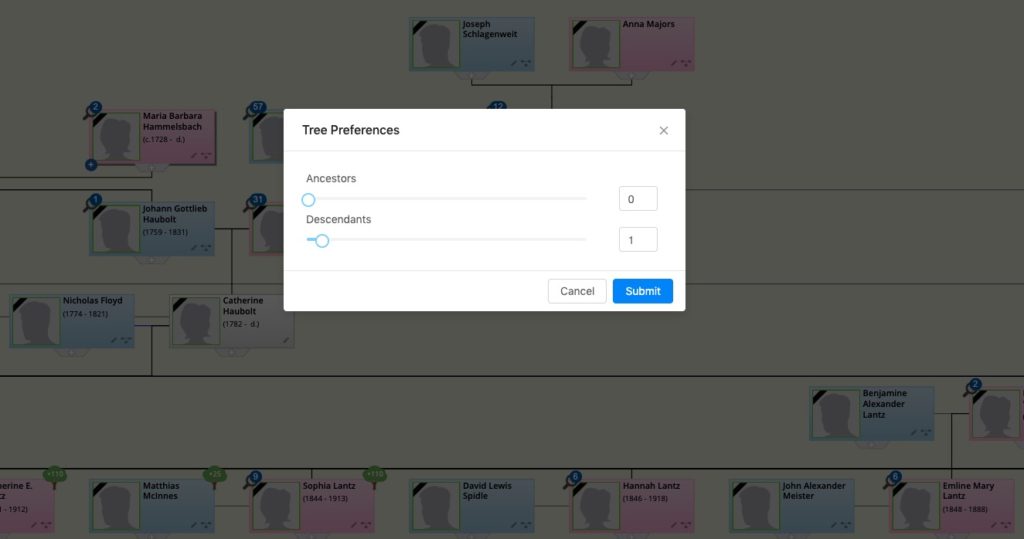
Adding Sources and Files
A good indicator of the quality of a family tree is how well the information is documented with quality sources. An indicator of the quality of a family tree website is how easy it is to add quality sources. I’m afraid the Geni family tree scores low in this area on the first count. The vast majority of profiles I see have no sources at all, or if they do, they’re low quality sources such as GEDCOM files or other family trees. There isn’t any excuse for this because there are several ways and places to add sources. The most obvious way is to add them to the Sources tab, where you can upload documents, add Internet links, and create text documents. Some of these methods have shortcomings, though: if you add an Internet link, make sure it’s not behind a paywall, or Geni will not be able to pull the source information, and only other users with a subscription to the site will be able to see it (similar to MyHeritage records and trees). Another drawback is that documents only show up on the Sources tab if they are tagged to facts; this is not intuitively obvious. Interestingly, all documents you add to a profile, even those not tagged to facts, also show up on the Media tab.
There are a few other shortcomings with this method of adding sources. When adding a web link or creating a new text document, the “Upload Document” button doesn’t change (Fig. 32). I found this confusing at first, and other users might, as well, since you’re not uploading a document. Also, I couldn’t find any help on what information goes into each field; does Geni expect the date and location of the document or the event? What goes in the description? What about the big text box if all you’re adding is, for example, an entry from an index at Ancestry.com? How do you put documents in collections? How do you add them to profiles and then to facts? Some things are more obvious than others, but I don’t think Geni should assume anything.
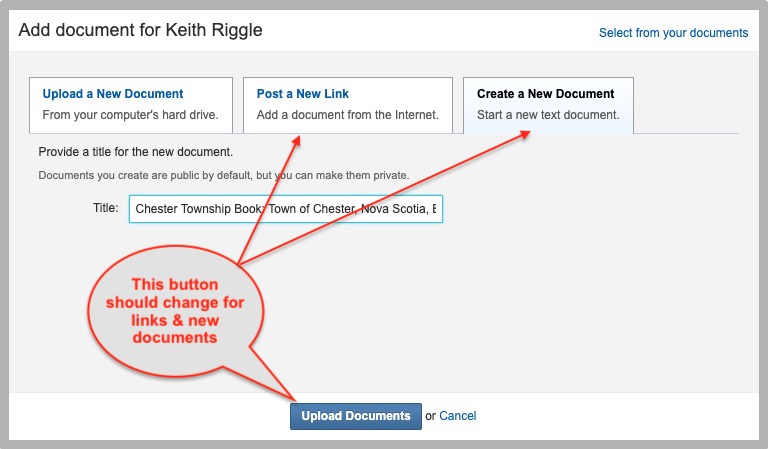
A second way of adding sources is by confirming Record or Smart Matches, assuming you have the needed MyHeritage subscription. An important step in the process of confirming a match is to click the link to create a source on Geni (Fig. 33).
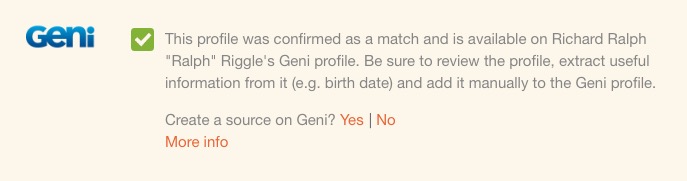
Geni ought to make this a check box that is selected by default so that most of these matches will be added as sources instead of just Confirmed Matches (Fig. 34).
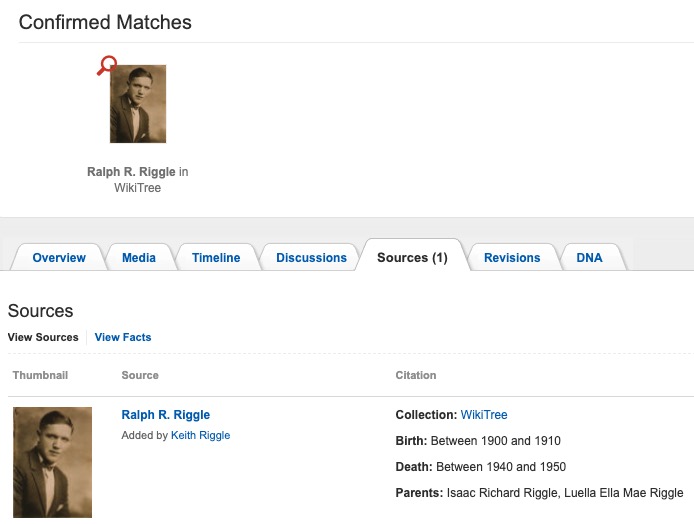
A third way of adding sources is when using the SmartCopy extension, you can select the option to add a source to the “About” section of the Overview tab. This is an unfortunate placement, since sources should really go on the Sources tab. However, sources can commonly be found in the About section, so this isn’t unusual for Geni.
A fourth way is to import a GEDCOM file that contains sources, but this method also has pros and cons. The main advantage is that it’s an easy way to add a lot of sources at once. The main disadvantage is that these sources aren’t attached to facts, even though they were attached to facts in the GEDCOM, which is a serious flaw. They only appear as documents on the Media tab, not the Sources tab, until you go through each one and tag the facts they’re associated with. Fortunately, this is fairly easy to do.
In addition to adding source documents, other types of files can be added to profiles, such as photos and videos.
GEDCOM Export
Geni allows users to export limited portions of the tree to a GEDCOM file, which is a useful feature. The limitations seem reasonable, for the most part. They’re based on four times the number of profiles you’ve added, up to a maximum of 5,000 for basic users and 50,000 for Pro users. For a Pro user to download 50,000 profiles, they would have had to add 12,500 profiles, and the only realistic way to have done that is by GEDCOM import. You’re also supposed to be able to export “any profile that you added or anyone in your immediate family,” but apparently this does not apply to people you added and then were merged with existing profiles. This can be a major problem for parts of your tree that already existed; although there are ways around it by finding a profile you did add and exporting their relatives, ancestors, and/or descendants, Geni should allow export of any profile you added, whether from imported GEDCOMs, SmartCopy, or by hand, and then were merged with another profile. Otherwise, there is less of an incentive for users to add profiles, and adding even duplicate profiles can be advantageous, as long as the duplicates are merged, because it can add more correct or complete information and especially sources.
As for the quality of Geni’s exported GEDCOMs, I validated a GEDCOM I exported of my ancestors containing 140 profiles using Nigel Munro Parker’s GED-inline website. There were several minor problems, such as illegal tab characters and lines too long for the GEDCOM 5.5.1 standard (it was published in 1999, before there were long file names, and has never been updated), but at least it used GEDCOM 5.5.1 (many apps and websites still use the obsolete 5.5), UTF-8 character encoding, and helpfully offered to include a byte order mark. However, the file also contained the following significant errors, with an explanation below each one:
- Can’t find pointer reference @R-2145259215@ in file
- Elements that can be reused, like individuals, media, and sources, may have cross-references so they don’t have to be spelled out every time. Cross-references consist of two parts, a pointer and an identifier. If there’s a pointer, then somewhere else in the file there needs to be an indicator.
- Tag ADDR is not allowed under INDI, BAPL, ENDL, SLGC, etc.
- The ADDR tag is used for address structures, but they cannot be attached directly to individuals or LDS ordinances
- Mandatory tag FAMC not found under SLGC
- The LDS sealing child ordinance requires the FAMC tag, which is a cross-reference to the family
- Invalid content for ADDR tag: ” missing value for <ADDRESS_LINE>
- An address line cannot be blank; it must contain at least one character
- Invalid content for NAME tag: ” is not a valid <NAME_PERSONAL>
- The name cannot be blank; there must be at least one character
- Invalid content for GIVN tag: ” missing value for <NAME_PIECE_GIVEN>
- Given name is an optional tag under NAME (which is required), but if it’s used, it cannot be blank; there must be at least one character
- Tag NICK occurs more than once
- There can only be one nickname in a name structure (same with given name, surname, etc.). However, there can be many name structures for each person
- Invalid content for SOUR tag: ” is not a valid <@<XREF:SOUR>@>
- Sources must have a cross-reference and cannot be blank
- Level numbers must increase by 1
- The lines in question increased by 2 (eg, from 2 to 4 instead of 2 to 3)
- Tag FORM is not allowed under OBJE
- In a multimedia object record, the FORM tag specifying the multimedia format must be part of the FILE structure, not directly under the OBJE line
- Tag NOTE is not allowed under OBJE
- This applies only to multimedia object records that do not use the cross-reference structure. If notes need to be attached, then the cross-reference structure must be used
Geni needs to correct how GEDCOM files are exported so they conform to the GEDCOM 5.5.1 standard (allowing for advances in technology like longer file and path names, new file formats, etc.). Otherwise, receiving apps and websites will likely ignore or mangle incorrectly structured data.
Privacy Protections
It’s important for family tree websites to protect the privacy of their users, other living people, and sensitive situations like adoptions. Geni seems to have a good privacy policy that is implemented well, in most respects. A plain language summary of the privacy policy can be found here, with the full policy here. However, I did find a few situations were Geni leaked information about private profiles: when comparing profiles to be merged and assigning parents. In these situations, Geni displayed full names, genders, dates, and places, when it should not have. Geni should investigate and ensure no information is leaked on private profiles to people who don’t have permission to see them.
Help
Going through the various help pages, I found many pages that obviously hadn’t been updated in some time, especially on the older Wiki but even in the newer Help Center. For example, the Wiki page about GEDCOM looks like Fig. 35.
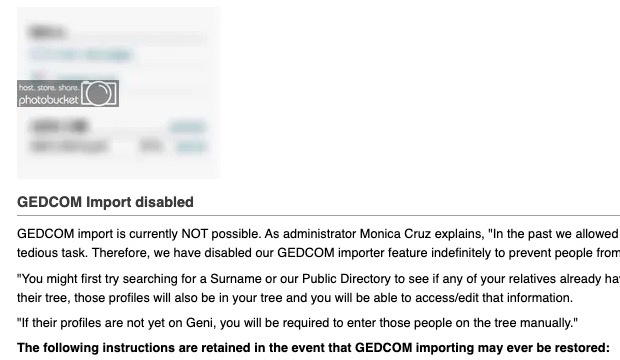
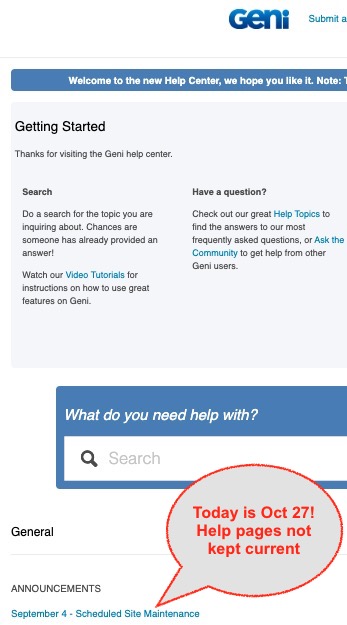
Notice the Photobucket placeholders, indicating that Geni does not have a current subscription to the photo storage website. The page also has the statement, “GEDCOM import is currently NOT possible. . . . The following instructions are retained in the event that GEDCOM importing may ever be restored.” In point of fact, GEDCOM import was restored in Feb 2019, with all new guidelines and instructions on a Help Center page. Geni should merge the Wiki into the Help Center and make sure all pages are kept current so users don’t have to search for help in two different places, only to find conflicting or outdated guidance. Another example of an outdated page is the main Help Center page, which announced scheduled site maintenance for September 4, presumably 2019, not 2020 (Fig. 36). Geni has since removed the notice.
Some help pages are missing important information, like the one for “How do I remove a confirmed match?” It says just to click on a confirmed match and then on the next page, click the “Undo Confirm” button. What the page fails to mention is that this only works for MyHeritage data subscribers or for records at MyHeritage that are free. The Help page for this is missing critical information.
I really wonder how many resources MyHeritage is putting towards Geni. Customer Support is slow to respond and sometimes doesn’t respond at all, especially to questions posted on the community help forum. I’ve posted several bug reports but have yet to receive any response. In fact, if you look at the page “Getting Help – Bug Reports,” you will see that only about 21% of reports have been answered or completed by Geni Support in the past two years. Many reports don’t have even comments by other Geni users. “Getting Help – Community Help” is only slightly better, with 25% of reports answered and a larger percentage with comments from other users, although not marked “Answered.”
In addition to the Help Center and the Wiki, Geni provides other ways to get help: a Community Help forum (mentioned above), Curators, and a Help Ticket system run by Geni Support staff. Any user, as well as Geni staff, can answer questions in Community Help, but as I pointed out, many questions go unanswered. In addition to their other volunteer duties, Curators can assist with some other issues. They can be found on Master Profiles, in the Curators Project, and in the discussion “ATTENTION Curators, please assist,” which is probably the most common way of contacting them. Personally, I don’t know how the curators keep track of which requests need to be answered in the latter discussion, since it’s a running list of 4195 requests and answers and counting, with no status indicators.
Community Help and discussions, especially via Curators, are about the only ways Basic (i.e., free) users can get help. In order to open a Help Ticket and get support from Geni staff, you must be a Pro subscriber, but even then it can take days to receive an answer.
Two Forums
As a collaborative family tree website, Geni relies heavily on its users, not only to contribute to the family tree, but also to help other users on both genealogy and technical issues. I already mentioned that Geni has a Community Help forum and a Discussion center. Thus, like many other things on Geni, there are two ways of contacting the community. It appears that the Discussion center was the original forum, with the Zendesk-based Help Center added in about 2011. Having two forums adds to the confusion for users about where to turn to for help. It would be ideal if Geni could merge them into one forum, or perhaps use Discussions for genealogy-specific issues and Community Help for site issues.
Summing Up
This has been a long review, but I hope there’s enough information to help you decide if you want to contribute to the Geni World Family Tree, or even pay $119 per year for the privilege of doing so. One person who highly recommends Geni is prominent lawyer Randy Schoenberg, grandson of the composer Arnold Schoenberg (he was portrayed by Ryan Reynolds in the film Woman in Gold). Randy makes some excellent points about why you should contribute to Geni, so I won’t reiterate them, other than to say that Geni has most of the features needed to help grow a family tree with, important safeguards like curators. However, Geni also has some serious drawbacks that might give you pause:
- It has no record database of its own, relying instead on MyHeritage’s subscription database
- The cost for a Pro subscription is high and doesn’t even include any record sets
- The GEDCOM import process is laborious, and exported GEDCOMs don’t fully comply with the standard
- Search and duplicate detection are poor
- Customer support is below average
- Geni looks a bit like a Frankenstein with pieces stitched together that don’t fit seamlessly: a Wiki here, a Zendesk Help page there, a Flash tree, an HTML tree, and MyHeritage record search and data sets
- The website has too much duplication, help pages are outdated or inadequate, and the website can be confusing to use
- Despite safeguards like profile managers and curators, it’s still too easy for other users to overwrite changes by importing GEDCOMs and using SmartCopy, even when pre-existing information is already well documented
Personally I will continue to use Geni as cousin bait and to document my findings for controversial information. However, it will never replace my main family tree, which I keep on my computer with a linked copy at Ancestry.com. With free apps and websites I expect there to be problems, but I simply have little tolerance for paid apps and websites with as many flaws as Geni. I also have little patience for other users who ignore my carefully documented and explained information and overwrite it with their own, causing extra work for my collaborators and me. So, as with FSFT and WikiTree, I think the decision whether to contribute boils down to personality and personal preference.
Disclosure
Geni.com has changed their terms regarding free and even premium memberships several times, usually to the detriment of their members, upon whom they rely. Their early missteps involved limiting free memberships, so who could complain? I joined Geni as a basic member in 2011 and in 2012 purchased a lifetime Pro subscription for about $200. In Dec 2012, MyHeritage bought Geni and canceled all lifetime memberships in exchange for 5-year memberships and 5-year MyHeritage data subscriptions. The notification letter began, “Thank you for being a loyal Geni subscriber.” So they took away something their loyal subscribers actually paid for, and gave them something they didn’t ask for as partial compensation. Geni offered a refund to lifetime subscribers who were dissatisfied with this. Along with many other users, I was dissatisfied and complained to Geni support about this drastic change in terms. After about a week, Geni responded that, not only would they give me a refund, they would allow me to keep the 5-year subscriptions. I responded that I didn’t want a refund, I wanted the lifetime subscription I was promised, and held out for about a month but eventually accepted the refund. Since then, Geni has extended my 5-year subscription by another 5 years at no cost. Presumably they did this for all former lifetime members.
So am I bitter about Geni, and have my feelings colored this review? Obviously my feelings can’t help but affect it, but I haven’t said anything that isn’t true. I focused more on the flaws, while Randy Schoenberg focused on the advantages. While the previous Geni owners should have negotiated better terms for their subscribers, I’m more displeased with MyHeritage than I am with Geni, which I’ll have more to say about in a future article.
Geni Support reviewed a previous draft of this article and provided several helpful comments (in only 1¼ days), which I incorporated into the article.
Thank you for this excellent review.
Your advice is much appreciated. Your insights are most valuable and I share many of your reservations. Having read your review I begin to realize how superficial my knowledge of the Geni.com system has been. I am only a casual Geni.com user and use it mainly to validate certain information and to establish additional sources and references. I maintain my primary family tree using MacFamilyTree 9. I would be rather reluctant to rely solely on a shared family tree and I have often wondered whether there are many users who use only Geni.com.
P.S. A minor correction re: FSFT profiles: 1,2000,000,000 (presumably one 0 too many … not that it really matters 🙂
Thanks for the correction! I just wouldn’t trust a shared tree to be my only tree. They can be good for additional information and sources, but far too often the information is not documented at all.
Excellent review. I’d love to see the same functions described/compared at the other shared trees.
In case you missed it, I already reviewed FamilySearch Family Tree and WikiTree. I don’t plan to review WeRelate because it’s too small.
I’d like to say how informative this article is. I have found many of the drawbacks for myself, but have been heartened to know it is not just me or my failing to understand how GENI works. Many many thanks to the author for making sense of GENI for me.
I am relatively new to Geni and have spent an inordinate amount of hours since the start of Covid 19 (a minimum of 4 hours each and every day for 6 months) adding our family history. This is my only family tree. Should I be thinking about exporting my data to another site?
Yes, I absolutely believe you should export your data as a GEDCOM file and import it to Ancestry.com or a desktop family tree app like RootsMagic 7 (there’s a free version for both Windows or Mac).
I googled my father’s name & then clicked on this site. It listed me (his only child) as being his wife & listed no children. I tried unsuccessfully to contact geni & their source (unfamiliar to me) in order to point out this error. Obviously their “geneology” info isn’t reliable & can’t be challenged or corrected. Why does anyone send these folks money?
Ellen, Geni is crowd-sourced, so the information is only as good as what the “crowd” submits. However, anyone should be able to correct the information, except for private and so-called “Master” profiles. To correct your own profile, you would have to create an account if you don’t already have one and then “claim” your profile.
Thanks for the review. I only recently signed up to the site and imported my tree mainly to contact cousins who I found listed on the site. The site is very confusing and I have been doing genealogy and dealing with genealogy websites and databases for almost 15 years. The information on a lot of people isn’t clear with women listed only by their married names and some linked to incorrect people. I know it’s a collaborative site but I really think I’m done with the site.
Thanks for such a comprehensive review. I’m not entirely sure why I’m responding but… As someone who is a newcomer to genealogy I’ve got to say that Geni is a website that has left me stone cold. I’ve found FamilySearch to be my preferred site for the nuts-and-bolts of research and creation, and I’ve found WikiTree to be great for connecting with genealogists from whom I can learn a thing or two.
But Geni seems like a website without a reason to exist. It’s a commercial collaboration website with an interface that is extremely dated and cumbersome. The constant tie-ins to MyHeritage are annoying (and, I even have the basic paid account at MyHeritage). It seems like it was bought by MyHeritage to gain access to its customers but has since been abandoned by its R&D team.
Ultimately I’m not convinced it’s a website that will survive. Thanks for reading and keep reviewing.
Eric, all excellent points!
Hello Keith. I am relatively new to genealogy, so I would value your opinion.
I subscribe to My Heritage and Ancestry.com. I find Ancestry much better; I have found many more of my relatives through this site. However, I also stumbled on to GENi, and found some additional names going back a number of generations which I have not able to find yet on either My Heritage or Ancestry. My plan is to continue to build my family tree on Ancestry, but use GENi to find additional names to research and add to my Ancestry tree.
Does this approach make sense? Do you have any other suggestions? I read your assessment of GENi and found it very helpful.
Tom, I think it’s fine to use Geni, Ancestry, MyHeritage, etc., as sources for hints to possible relatives and ancestors, but they should not be added directly to your tree without investigating and analyzing them first. What sources are attached to them? If possible, you should check the sources yourself, or ask the people who added them for copies. If there are no sources, can you find any sources yourself? You definitely should not add people to your tree if there aren’t any sources corroborating that they were members of your family.
Geni, once the best place to create a family tree and collaborate with relatives, is now a place of negativity and harassment. I have been on Geni for 15 years and have been very happy. Recently, things took a drastic change. Myself and many other account managers began receiving messages claiming my family does not exist and relatives were made up. A man, who had no family tree of his own and no relation to anyone, began sending daily messages that he was going to delete these profiles. I contacted Geni, who then defended this behavior by saying that all he wants is proof that your Great Grandfather x 13 is a real person. My response is that I cannot provide a paper trail to a person alive in the year 1500. Geni said that they will delete any profile that does not have proof. We all know that proof cannot always be obtained, especially going back over 500 years. So, the messages continued from this disgruntled member saying that my profiles will be deleted. I am helpless now to really provide anything other than oral history and or collaboration with other members who are also related and then also DNA. I was told that I was in the wrong and GENI now allows profiles to be randomly deleted. I guess aggressive cancel culture is now the way things are done on something as simple as a family history site. The world is changing and being aggressively disrespectful is the now the accepted way. This is not the same genealogy it was a few decades ago. I would not recommend GENI as a site. You are always now under the threat of being deleted if GENI or any hostile member wants you or your family removed.
I’m a Geni Pro member, which means I can update any profile that’s attached to the World Tree. I don’t think it’s possible for the man who’s harassing you to delete any profiles unless they are in his immediate family. See https://help.geni.com/hc/en-us/articles/229703167-How-do-I-delete-someone-from-my-tree-. The worst that he could do, I believe, is to detach a parent from a child or vice versa.