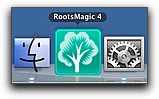 Last week there was a post on the RootsMagic blog about running RootsMagic 4 on a Mac. I’ve had this topic on my list of future videos for a while and this post pushed it to the top.
Last week there was a post on the RootsMagic blog about running RootsMagic 4 on a Mac. I’ve had this topic on my list of future videos for a while and this post pushed it to the top.
As the post says, there are a few options for running RootsMagic on your Mac. You can use a virtual PC program like Parallels Desktop or VMware Fusion, but those require you to buy and install a copy of Windows. Another option is to use the Windows emulator called Wine. I prefer a re-packaged version of Wine produced by CodeWeavers, called CrossOver Mac. It’s much easier to install! For only $39.95 you can run some Windows applications like RootsMagic on your Mac without the expense of Windows.
If you’ve wanted to run RootsMagic or are interested in checking out this fantastic genealogy software on your Mac, download the RootsMagic trial version and CrossOver Mac trial version, then follow along with this video which walks you through the fifteen minute installation of CrossOver Mac and RootsMagic 4.
Ben, once again you have posted something that exactly meets a current need!
I am teaching a Family History class in Sunday School and all of the students are PC-oriented [why, I can’t imagine….. ; ) ], so I plan on doing just what you have suggested and put RootsMagic on my Mac.
Thanks again for all you do.
Warren
You’re welcome, Warren.
—-Ben >@<
Ben,
Did you have any problems installing RootsMagic with Crossover Mac? I just cannot get it to do so. The installation just hangs … and hangs …and etc
I’m very interested in trying it, as your videos on Root Magic are extremely interesting
Hi, Tony. No, it didn’t hang for me, but it does take a long time to create the bottle. I wonder if that’s where you’re thinking it’s hung. If so, give it ten to fifteen minutes and see if that’s the issue. If not, I recommend contacting support for CrossOver. Let me know how it turns out.
—-Ben >@<
Excellent instructional video. Good style; gentle, slow delivery and great graphics. After viewing it once, I simply moved along with the video, pausing from time to time to carry out the instruction, and then continuing.
Bill
Hi, Bill. I’m glad it worked out well for you. Do you have any suggestions for other source types you’d like to see howe to create? —-Ben >@<
Wonderful video. The one problem I’ve had was importing a Legacy file created on my Mac using Parallels. RootsMagic has not been able to import it though I’ve had no trouble importing GEDCOMS. Not a deal breaker, but a bit frustrating.
Ben,
Do you find that data entry fields aren’t very stable.
Hi, Mitch. No, I don’t, but that may only be because I don’t regularly use CrossOver Mac to run RootsMagic. I use Parallels Desktop. —-Ben >@<
Ben,
Have you tried RootsMagic 4 enough to set the paths under Tools\Program Options\Folders.
I was just about to setup Crossover and wondered as I saw in your video for the Crossover setup that you had some screens where it showed you had images, that they were unlinked. This made me stop and think about why.
From what I saw you said that the normal DOS directory conventions that were set for RM4 were OK to leave them that way in the bottle. I have my paths set up as follows:
C:\Program files (X86)\RootsMagic 4\
C:\Program Files (X86)\RootsMagic 4\Backup\ etc.
Would the links then be valid in Crossover once you set in the RM4 install the default the default Path as above?
It would be interesting to see a Configuration Video based on the above.
Herb…
BTW, I have a XP Pro machine and set up a separate Application Folder under the C:\ drive named C:\Program Files (X86)\RootsMagic 4 so I can share my Master RM4 file with the XP machine. My Master is on a laptop and XP is a desktop.
Thanks Very Much for your Videos on YouTube..
Hi, Herb. I stopped using CrossOver before I got that far. It had problems printing graphics in reports from RM4. I switched to VirtualBox. —-Ben >@<
Ben,
Thank You for the quick answer. I hadn’t seen a printing problem show up before.
Well, back to the drawing board.
Have a Happy Fourth.
Herb…
Ben
Well done–I never expected anything that I could understand as easily. In March I tried the trial version of CrossOver but didn’t understand what I was doing and in short order deleted it and purchased FTM for Mac which I don’t enjoy as much as my R/M. I can now get back to work with my R/M thanks to you and CrossOver. I will download the trial copy then purchase. I have my own version of R/M 4 so will start with downloading it rather than trial copy of R/M.
Chuck in Ontario Canada
Hi, Chuck. Thank you for the feedback!
Hold off on CrossOver. Since recording this screencast I tried and subsequently switched to VirtualBox (https://www.virtualbox.org/). It’s easier to use, works reliably, and is free.
—-Ben >@<
I am having trouble with the crossover. If I want to change to virtualbox, will I need to delete crossover and reload rm or something? I’m not very knowledgable about these things. Thank you.
Hi LuAnn. This seems like a good candidate for a video.
To switch from CrossOver for Mac to VirtualBox you’ll need to install VirtualBox and Windows (see “Video Guide to Using PC Genealogy Software on Mac”) then install RootsMagic. You’ll also want to copy your RootsMagic data from the CrossOver virtual PC a folder in Finder then copy that to the VirtualBox virtual PC.
Actually, I went to the virtual box.org site and can’t figure out how to download it. Can you help me with that?
Hi LuAnn. I hesitate to provide specific instructions for downloading software in my articles because it goes out of date. Here’s what will work today:
Go to their downloads page by clicking this link. Look in the section titled “VirtualBox binaries” for the text, “VirtualBox [current version number] for OS X hosts” and click the link to the right of it. The link text reads “x86/amd64”.