The overview window in Reunion 9 for Mac makes navigating a family file quick no matter how large. It also provides a fast way to examine relationships elsewhere in the family file without leaving the current family card. There is even a hidden chart type available from this view!
The overview window makes navigating a family file a breeze by displaying a simple, interactive, 5 generation, pedigree chart like the one below.
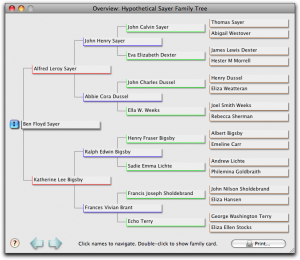
What makes it interactive is that each person on the chart is displayed as a sort of button that can be clicked to change your location in the tree or double-clicked to cause Reunion 9 to display that person’s family card.
Relationships can be swiftly explored in this view by using a popup menu that lists the person’s spouse(s) and associated children. There’s even a way to see this popup menu (shown below) for anyone on the chart, but it isn’t obvious. Watch the video to see how it’s done.
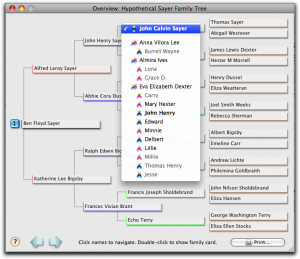
Every feature and function of the overview window is demonstrated in this video from the MacGenealogist Archives, Overview Window in Reunion 9. In it I show you how to use the overview window in Reunion 9 for Mac to navigate your family file, explore relationships, and generate the hidden, one-page pedigree chart.
Ben,
I have not used the overview feature until now. It opens a whole new way for me to answer requests from my first cousins once removed as well as other distant relatives who have school projects about their earliest relatives or want a graphic display of how they are related to another member of the family. Until now I have printed out material which they really didn't need.
Thanks for pointing out features in Reunion.
Thank you for the feedback Lewis. I'm glad to hear you found it useful!
Ben, I almost didn't look at this video, because I was very familiar with the Overview button, but my goodness I didn't now know of all the features it will do. This has been very helpful, I'm amazed at the functions of this Reunion program – what a tool for us all. You make it extremely easy to walk thru the steps with you. Thanks so much.
Laurie, I find that’s a risk with feature-rich software. It’s natural to assume that we completely understand features we regularly use, but I often find things that are new to me. That was a primary motivator for creating this site. I guess the lesson is, watch each video even if you think you have mastered the topic.
By the way, I noticed you rated this article only one star. That rating seems incongruous with your comment. Did you intend to give the article the worst possible rating?
Fabulous — really clear and useful. You convinced me to upgrade to Reunion 9.
JRB
I learned a new trick with this video topic, thank you. But you did not mention a way to print and save an Overview Pedigree. I discovered that after selecting print, then preview, you get a PDF document, which can be named and saved and/or printed, which is quite useful.
Laurie, I'm sure others skip or are tempted to skip topics too. I've found in other areas that I tend to do that too. It's human nature. As you've discovered, in the case of MacGenealogist videos it pays to look anyway.
I endeavor to uncover all the functionality in each topic so it's common that even people very familiar with their software will discover something new in each screencast.
Thanks for sharing your experience and feedback!
Cyrus, you're right. I've been using the Save as PDF feature so often and for so long it's not unusual to me. It's one of the subtle, elegant things I love about working on the Mac; anything can be saved as a PDF.
I wrongly assume everyone knows about it. Thanks for pointing that out. I'll be sure to mention it in future screencasts.
Janet, thank you for the feedback. Let me know how the change to the new version goes for you.
Ben — my fire fox browser isn't able to bring up the video's( Where to activate the video is sometimes hard to find — on those I have viewed I like very much, your knowledgeable instructions are easy to follow. Thanks,
Have I got a tip for you! Have you noticed that every article with a video includes an icon of a slate and film reel? That icon is also linked to the video, so clicking on it will launch the screencast.
What version of Firefox are you using?
—-Ben