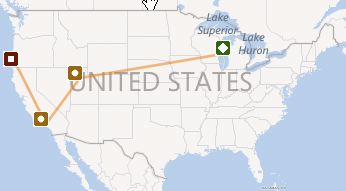 A migration map shows the movement of a person over their lifetime. They can help you better understand the person’s life story, uncover clues, and make your research look more interesting.
A migration map shows the movement of a person over their lifetime. They can help you better understand the person’s life story, uncover clues, and make your research look more interesting.
Displaying a migration map is easy with Family Tree Maker. Unfortunately the genealogy software doesn’t make it easy to add migration maps to a book. That’s the kind of problem I like to solve for you.
3 Simple Steps
I invested some time over the weekend and created a simple, three-step method you can use to add a lovely map to your family history books in FTM. Basically you do these three things:
- Create a migration map
- Link the map to a person
- Add the map to a book
Creating a Migration Map
You may need an image editing program to accomplish step one. It depends on how you capture the image. You can capture an image of your whole screen with a keystroke. If you do that you’ll need to crop the image to just the interesting part with an editing program. The other option is to use a screen grab program to save just the interesting part of the screen. That’s what I do in the attached videos. It saves a step and time that you can best use for research and storytelling.
Once saved, linking the image is a simple.
Getting the Map Into a Book
There’s a trick to getting the map into a book. It’s not an option to add one directly like a report or chart. You’ve got two ways you can choose from. First, you can add the linked image by adding a media item report. Second, you can add a text item (a Smart Story in Family Tree Maker 2012) then insert the map in it. Try each of them to see which you prefer.
After following along with the accompanying video matching your version of FTM, you’ll be able to quickly and easily create, link, and add migration maps to genealogy books.
Ben,
Thanks for the video on how to create and link a migration map in FTTM2. I can and did see it in Safari and Firefox, but can’t download it from either browser or directly from the link in the e-mail . The latter gives a “page not found” error message. Right-clicking in either browser just gives information “About JW Player 5..8.2011…”. Is there another way to download the video?
Bill Wilson
Hi Bill. It sounds like you’re right-clicking the video. As you’ve discovered, that won’t work. You need to be a GenealogyTools (which you are) and logged in to see the link to use to download the video (in the text below the video).
You can login by clicking the “Login” link in the left side of the bottom of the page under “Membership.”
—-Ben >@<
WOW!
This is the clearest software directions thing I have ever seen!
BRAVO!
Hi Bill,
An excellent video.
An irritating problem I have is that at least several place names in England are incorrectly positioned in Maps. For example “Sunderland, Durham” is a big city on the North East coast of England but Maps locates it as being the Sunderland in the Lake district (in the old county of Cumberland in the North West of the country) which I had never previously been aware of. My father died in Bath, Somerset but Maps locates his death as being in the sea half way between England and Belgium! Is this also a problem with US place names?
Best wishes,
Peter
Hi Ben,
An excellent video.
A problem I have is that the Maps incorrectly locates at least several UK place names. For example “Sunderland, Durham, England” is a big city on the NE coast of England but the FTM map locates it as being in the the Lake District in the NW of England; there is a small rural area there named Sunderland but it is the county of Cumberland not Durham. “Bath, Somerset” is a beautiful Georgian city near Bristol in the SW of England. Its citizens would be surprised to find that Bath is now located in the sea halfway between England and Belgium. Is this also a problem with some US place names and is there a solution?
Best wishes,
Peter
Hi Peter. FTM uses Microsoft’s Bing for maps. The errors you describe sound like they are in data in Bing. You could verify this by pasting the location name directly into Bing maps on bing.com to see if it locates it in the same, incorrect place. You could then submit feedback to Bing to get them corrected.
Hello Ben
Excellent Article. Is there a way to show type of Transport used in the migration maps. My Father traveled by ship, train, air, road etc to get to US. It would be cool to be able to show that on a map, Or have symbols to show this.
Thanks in advance