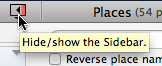 The sidebar is an important new feature of Reunion 10. It makes lists of information readily available and it can sometimes take up valuable screen space. One of the first things to learn about it is how to hide and display it as desired.
The sidebar is an important new feature of Reunion 10. It makes lists of information readily available and it can sometimes take up valuable screen space. One of the first things to learn about it is how to hide and display it as desired.
It’s handy because it automatically appears when it’s required, and not displayed.[1] That makes it tricky, since it doesn’t necessarily stay the way you put it.
It’s tricky too because by default, it changes the size of your Reunion 10 window when you hide or reveal it.
In this video I show you how to use the sidebar button and keyboard shortcut to hide and display the sidebar and how to do it so that your window size is preserved.
Notes
[1] The sidebar is required when using find, edit person, citing an existing source, reminder at launch, and selecting a sidebar from the navbar or using a sidebar shortcut.
Leave a Reply