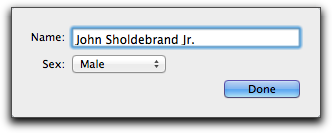 Storing names in genealogy software seems simple enough at first glance, right? While Family Tree Maker makes it comparatively simple, it’s still a bit tricky when adding name variations, AKAs, suffixes, titles, and multi-word surnames.
Storing names in genealogy software seems simple enough at first glance, right? While Family Tree Maker makes it comparatively simple, it’s still a bit tricky when adding name variations, AKAs, suffixes, titles, and multi-word surnames.
Learning how to enter names will speed your evidence capture so you can focus on the fun family history activities: research, analysis, and storytelling. Those fun bits will be easier too! All the information and evidence will be organized.
Names, AKAs, Titles, Suffixes, and Multi-word Surnames
There are two types of information I’m going to show you how to enter: fact types and name parts. Alternate names, also known as (AKA), and titles are all fact types in Family Tree Maker. Suffixes are one of the three name parts (surname, given names, and suffix). Finally, I’ll show you how to enter another of those name parts, the surname, when it consists of multiple words. I made videos for Family Tree Maker 2012 and Family Tree Maker for Mac 2. You’ll find them at the end of this tutorial. Between here and there I’ve included basic, written instructions for you.
Alternate Names
Normally person records have a name when you create them. That’s a name fact. Every time you encounter another name for the person you can capture that in an alternate name which is just another name fact.
One of the name facts for each person is marked preferred. That’s the one that is displayed when only one of each fact type is included like the pedigree view and index.
Add alternate names by:
- Clicking the Add Fact button on the Person Tab
- Select Name from the list of fact types
- Type in the name
- Press return
- Change the preferred name if desired
Also Known As
AKAs are made to store nicknames. They let you display them appropriately onscreen and in charts and reports.
There are a couple ways to enter nicknames. One is to type the nickname, surrounded by quotation marks, when you enter the name (e.g. Echo “Peggy” Terry). It works, but it isn’t the best way. You see, FTM considers quoted words in a name to be an error. Oh, it knows what you are trying to do though. It proudly tells you it detected your error and offers to make it right by moving the quoted text to an AKA fact.
Let’s just do it that way in the first place, shall we? Here are the steps:
- Click the Add Fact button on the Person Tab
- Select the Also Known As fact type from the list
- Type the nickname (without quotes!)
- Press return
- Change the preferred AKA if desired
Now that you’ve got shiny new (or maybe they’re crusty old) nicknames entered what do you do with them? Well, display them! You can include them in the index for instance. Here’s how to turn on that option:
- Open Preferences… on the Mac or Options on Windows
- Select the dates and names
- Check the option box labeled Use AKA if available after middle name
- Close the options/preferences window
If you would like to have AKAs appear as additional entries in the index be sure to include an surname in the AKA value and turn on the option (as above) labeled Use AKA if available as an additional entry.
Titles
Titles are the last of the name fact types covered in this tutorial. Like AKAs, FTM detects titles in names if you enter one (e.g. Reverend Thorsten Thomas Roan) and offers to “fix” the error by moving the offending title text to a new title fact. Here’s how to create the title fact:
- Click the Add Fact button on the Person Tab
- Select the Title fact type from the list
- Type the title
- Press return
- Change the preferred title if desired
Just like with the AKA, you can tell FTM to display titles. Here’s how:
- Open Preferences… on the Mac or Options on Windows
- Select the dates and names
- Check the option box labeled Use titles if available
- Close the options/preferences window
Suffixes
Now let’s move on to the name parts starting with suffixes. These are easy! You can enter them at the end of the name field (it’s a suffix after all). Just remember: don’t put a comma between the name and suffix.
Oh, and don’t put a suffix in a title fact. If you do, you’ll get funny looking entries like “Jr. John Sholdebrand.”
Multi-word Surnames
This one’s a bit more complicated than the rest. Watch the video for the details and variations (backslashes and non-breaking spaces). I’ll give you the steps for the easiest way to enter multi-part surnames in a name fact:
- Click the Edit Name Parts button in the name fact value field
- Enter the multi-word surname in the Surname field
- Click Ok
Make it Stick!
Wow! That’s a lot for seemingly simple topic like names, huh? This is a great topic to go through on your own family tree while watching this video for GenealogyTools Members. That’s the best way to get the steps to take hold in your memory.
Family Tree Maker 2012 Video
Family Tree Maker for Mac 2 Video
I can finally add nicknames the proper way. Thanks for the tip!
I wish you had given more examples. I’m kind of stuck on William the Conqueror. I think I should just put his name as William and then put William the Conqueror in the AKA field, but I’m not sure.
William the Conqueror’s name is a tough one because it includes a byname. It can be recorded different ways which will affect how and where it is displayed. Assuming you want it to display in it’s entirety anywhere the name appears I would enter William as the given name, leave the surname blank, and enter “the Conqueror” as a suffix.
Old noble families are the hardest to keep track of, in my opinion. For me, I’ve found that using their House or Dynasty as their surname helps me keep them all organized. I use their titles as suffixes and their nicknames in quotes along with their first name (and click no when it asks to include the nickname as a fact, otherwise it won’t display on the main screen.)
So, for William the Conqueror, who was from the House of Normandy, I put:
First Name: William “The Conqueror”
Surname: Normandy
Suffix: King of England
For his children-Robert “Curthose” II, Duke of Normandy, for example-I put:
First Name: Robert “Curthose”
Surname: Normandy
Suffix: II: Duke of Normandy (A colon is the only punctuation that sticks in that field)
It’s definitely not standard-and I don’t even think there is a standard way to keep track of all of the Medieval nobility in a family tree-but having a common surname included really makes things so much easier when working with these families!
Shouldn’t he be listed instead as “William I, King of England and Duke of Normandy?”
“The Conqueror” is most certainly a nickname, and it is not his surname. Royals don’t actually have surnames. This is why Prince William, son of Charles, Prince of Wales, is listed as “William Wales,” not William Windsor or William Windsor-Mountbatten, or William Mountbatten-Windsor.
Suppose you have two alternate spellings for a name (eg, Michael and Micheal); you’ve got Michael checked as the preferred name, but now it appears that Micheal is more likely the correct spelling. The only way you can change this, apparently, is to delete the one that is NOT preferred, but that you want to make preferred, then re-enter it and check Preferred.
You can right-click (control-click on the Mac) the name fact (or any other) and select “Set As Preferred” to accomplish this.
Hi,
I was using AKA when entering names of women that kept their maiden name after marrying. It shows up as “maiden name” then the spouse’s name which isn’t what I want in a calendar. Do you know how to work through this?
Great post 🙂
what would you do with noble Germans like “von Zeppelin” or “von Bismarck”?
Hi Chris. I don’t have any of those (yet). If I did, I would enter those names.
Thank you! We have lots of nicknames in our family and this helps a lot!
I am wondering what to do with “Ranulph III, le Meschin de Briquessart, Earl of Chester, lord of Cumberland, viscout of Bayeux in Normandy, Earl of Chester”. How do I enter this? If I use the Title field, then in the Genealogy Report it comes out “Earl of Chester, lord of Cumberland, viscout of Bayeux in Normandy, Earl of Chester, Ranulph III le Meschin de Briquessart”. However, if I put it in the suffix field, I can’t put the commas in. If I put it in the AKA field, it doesn’t show on the People page and it is sometimes helpful to see this information to help identify.
Hi,
Just came across your very useful video and have tried to enter an award ie. MBE
So I would like to enter the name a Norman Archibald RAE (MBE). Is this possible ?
Thanks
How do I enter a birthplace when I don’t have a name? For example I know Elizabeth’s Dad is from Pennsylvania but I don’t have his name. What is the best way to do that?
Couple questions:
I use the AKA field for nicknames, as suggested. And GEDCOM format has a built-in AKA tag. However, when I export my Family Tree Maker tree to a GEDCOM file, it converts my AKA entries to entries with a NAME tag (rather than AKA tag). Why does it do that? I’d like the GEDCOM file to have an AKA tag for every AKA entry in my Family Tree Maker tree. Is there an easy way to accomplish what I want, possibly defining a user-defined event?